- Deals
- Best Sellers
- Products
- Shop by
- Explore
- Support
- Sign in
- Deals
- Best Sellers
-
Products
-
Shop by
-
Explore
-
Support
May 23, 2022
When it comes to ultimate home theater, it’s a dream of many people. The latest Vankyo Dolby projector, Vankyo Leisure 495w, gives you the ultimate home theater experience, with rich colors and realistic sound unlike anything you’ve ever experienced in your own living room before. With this native 1080P projector, you can watch your favorite movies and TV shows just like you would in the theater, with full surround sound and stunning, crystal-clear picture quality thanks to the built-in LCD technology this Vankyo Dolby projector offers.
If you want to enjoy your favorite movies in high definition or watch Netflix on a giant screen, buying an expensive flat-screen TV doesn’t always cut it. Plus, TVs are meant for viewing right in front of them—in your living room or bedroom. That’s why investing in a portable home theater projector can give you more flexibility and comfort while watching movies at home. This is particularly true if you have space limitations, like a small apartment or dorm room. In that case, a projector will allow you to set up your home theater anywhere there’s enough light. And when I say anywhere, I mean anywhere: You could watch Titanic under starry skies!
An LCD projector on the other hand offers more than just a way to watch videos. It is also capable of displaying still images and streaming files from other sources, such as phones or computers. An LCD projector combines a metal halide lamp and a liquid crystal, which acts as the filter for each individual color channel - red, blue, and green - that go into making up one pixel. Light enters the liquid crystal where it is polarized then projected outwards after passing through one of three individual panels dedicated to generating specific colors on an image. The result? A beautiful projection with crisp details showcasing all of life's beauty in full spectrum color!
If you’re truly serious about home-theater perfection, it’s not enough to just build a great speaker setup. You need an equally stellar audio system that lets you control how loud your music is and how wide of a soundstage it occupies. A quality stereo receiver offers just that. For example, if you want to watch a movie in 5.1 surround sound (which means there are five speakers and one subwoofer), then your receiver needs at least six channels—preferably seven or eight—to accommodate all those speakers.
Leisure 495w has been designed to exceed your expectations with authorized Dolby sound support, theater-quality HiFi stereo speakers, a brighter image than its competitors by over 125% - let alone an impressive 1000:1 contrast ratio. The real kicker? It features rich color reproduction so you can see all those vibrant hues you've been missing when watching movies on a typical TV!
To make sure that your audio experience is as good as possible, you can connect any device using its built-in Bluetooth module and enjoy high-definition sound without any wires!
The Vankyo Leisure 495w lets you watch a high-quality movie at home, in your own personal theater. The projector has a powerful lamp that delivers a bright image for you to enjoy; it also gives you an incredible 1000:1 contrast ratio for stunningly detailed pictures and movies. Whether you’re watching FHD content or old favorites in DVD quality, there’s no better way to get these movies onto your screen than by using a home projector. You can connect your mobile device to project whatever is on its screen onto a wall or ceiling—perfect for showing off vacation photos, videos of your kid’s soccer game, or even streaming a Netflix show while hanging out with friends. The Vankyo Leisure 495w projector offers 2.4G/5G dual-band WiFi Screen Mirroring, so you can connect to smartphones, tablets, computers, and gaming consoles via Wi-Fi. You can stream content directly from your devices to make sure you never miss another episode of Stranger Things or The Walking Dead! Our package includes the HD cable.
VANKYO Leisure 495W features authorized Dolby sound support, which means that it is capable of decoding and playing back high-quality audio streams in real time. This provides an accurate simulation of surround sound for movie buffs and gamers alike. The thing is, we are authorized by Dolby official. So, we have access to Dolby’s patented technologies. We worked closely with them so that our hardware would meet their requirements. That's why VANKYO Leisure 495W offers superior performance in terms of both picture quality and audio reproduction. Buy this product today and take a Dolby cinema home!

The key to the ultimate home theater experience is placement. The best way to get the full effect of your projector is to position it as close to eye level as possible. This makes sure that you have the most optimal field of view, making you feel like you’re part of the action on screen. This can sometimes be difficult in tight spaces, so if you’re forced to put your projector up high, try placing it on a platform or moving it closer to the screen itself. Positioning a projector too high will throw off your center of vision and make everything look blurry. Positioning it too low will cause shadows and black bars on top and bottom of your image, which are distracting and can even block out parts of scenes completely. This projector offers ±15°Electronic Keystone correction function making it possible for you to project a perfect picture at different audience angles.
If you’re using a laptop, mobile phone or other portable device as your home entertainment center, there are still ways to get a great picture. If you have an HDMI connection and can plug your monitor or laptop into your projector, go for it. But if that doesn’t work out, you have another option: connect via Bluetooth. This will allow you to stream content from any Wi-Fi and Bluetooth-enabled device—like your phone or tablet—to your projector. The video quality won’t be quite as good, but it should be more than sufficient for movie night at home. You will get an incredible media experience streaming movies and TV episodes. With services like Netflix, Prime Video, Disney+ and Peacock, you can watch almost anything on demand with Vankyo Leisure 495W Dolby Audio Projector.
To be able to enjoy watching movies at home, you have to have a very comfortable and spacious couch. The most comfortable couches are usually very expensive, so it’s a good idea for you to save up some money before buying one. You don’t want a couch that’s too small because then your whole body will be cramped up when sitting on it. If you buy one that’s too big, there will be empty space that wastes away your money and floor space. A good rule of thumb is to make sure your couch can comfortably fit two people without being overly squished or spread out. Also, make sure it has enough room for you to store any items under or behind it if needed. While these aren’t deal breakers, they could affect how much you like using your new theater room in the long run.
The design of our spaces has a significant effect on how we feel within them. Colors, texture, and style all make up what can be referred to as the design of an area. An important part of creating a comfortable space is picking a suitable color scheme and implementing it properly throughout your home or office. For those who don’t have much experience with interior design, finding a good interior designer can give you peace of mind when it comes to knowing your space looks its best.
The easiest way to have trouble-free movie nights is to make sure your projector is properly calibrated. Here are three steps you can take to ensure your projector is running at full potential. 1) Ensure that your room has a completely dark environment, free of any light pollution from lamps or other light sources. 2) Make sure that your screen is positioned at least eight feet away from any walls or other obstructions and that it’s perfectly perpendicular to where it will be viewed from (you may need a friend for help). 3) Calibrate each of your inputs separately, as every input will require different settings; most projectors allow you to calibrate through their onscreen menus.
If you want to create a truly immersive movie-watching experience in your home, you need a projector that can fill up a wall or screen (ideally 100 inches or more). The Vankyo Leisure 495w is one of those projectors and produces stunning visuals for any occasion. The device features built-in speakers and Bluetooth technology so you can play music from your phone or tablet without an external source. If you’re looking for a device that will help you create an amazing cinematic experience at home, then look no further than the Vankyo Leisure 495w. This movie projector offers everything you could possibly need to make it happen!
November 30, 2021
Native Resolution, also called, Resolution is the number of pixels or individual dots displayed to produce an image – a projected one. Technically, the projector fits the pixels into position, creating an enhanced or reduced image quality. Thus, the higher a projector’s resolution, the more the number of pixels used to create an image.
Before you buy a projector, the resolution is one of the significant factors you should check out to determine its efficiency for a task. Unfortunately, not many people know what a projector resolution is and why it is important; hence, the reason for this article on Vankyo Projectors.
If you are going for projector resolutions, you should at least know that there are four types present depending on quality. They include Standard Definition, High Definition, Full High Definition, and 8K. Each of these resolutions is designed with different pixel numbers and aspect ratios to provide excellent quality and view.
These are regular projector resolutions for home theaters. Standard Definition Projectors have a similar aspect ratio of 16:9; hence, image quality is decent. The various types go thus:
720p: The most basic projector resolution suitable for personal home use is the 1280 x 720 pixels. It is quite economical and decent to view media content. The 720p HDTV is an alternative device to produce similar image quality.
FHD/1080p: A more convenient format for better image production, however with a similar aspect ratio as the 720p is the Full High-Display or 1080p. A projector with a 1920 x 1080 pixels resolution is quite standard if you would like to set up a home theater. The 1080p HDTV is an alternative device to produce similar image quality, even as Blu-ray formats.
Going further, High-Definition Projector Resolutions are a lot better than Standard. They have higher aspect ratios, making them more visible with good quality. They include;
SVGA: Super Video Graphics Array, popularly known as SVGA, is a set of video standards designed to provide higher and better resolution. It is one of the oldest resolutions for projectors with 800 x 600 pixels (4:3 aspect ratio). The monitors can display over 16 million colors to describe how efficient and high-quality they are.
XGA: A more modified home projector resolution is the Extended Graphics Array, also called XGA. Unlike the low-resolution SVGA, it is a high-resolution video display mode with 1024 x 768 pixels (4:3 aspect ratio). It also produces more color and comes with monitors with interlaced displays.
The next set of projector resolutions are even higher in quality and display than the High-Definition Resolutions. They include the following;
WXGA: XGA was only a foundation for more incredible graphics projector resolutions. For instance, the Wide Extended Graphics Array, WXGA, is a modified version with incredible quality and performance. It has a higher resolution of 1280 x 800 pixels (16:10 aspect ratio). It is the most appropriate choice of resolution for widescreen images due to the increased number of dots. Surprisingly, it is a beginner-friendly projector for business or professional or educational purposes.
WUXGA: A more advanced XGA projector resolution (even better than the WXGA) is the Wide Ultra Extended Graphics Array, WUXGA. It is almost as descriptive as its name; you can only expect it to give a wider view. It is the next highest resolution after the 4K UHD, with 1920 x 1200 pixels (16:10 aspect ratio). It is a suitable projector resolution for large, open spaces or workstations that need a high-definition display.
4K UHD: The 4K Ultra High-Display is the highest resolution you’ll ever come across. As it is called, it the most advanced due to the clarity and quality of images produced. It has 3840 x 2160 pixels (43:27 aspect ratio). Since it is a full high display, they are only suitable in places that need a well-detailed display of the information on a screen. Surprisingly, they aren’t so hard to find on the market.
The last set of projector resolutions is that above 8K. They are ultra, full high-definition that provides a more cinematic experience at home. Interestingly, 8K projector resolutions are not always difficult to find; they are readily available on the market.
Vankyo projectors are extraordinary, and it is with no doubt that the brand pays so much attention to features and specifications. For instance, the resolution is a distinguishing factor between several models available; thus, choosing what’s appropriate for you depends on that. If you would like to choose the most suitable projector resolution available, you need to consider the following.
If you would be buying a projector, you need to know how to use such a projector. Vankyo Projectors are in different types depending on their resolution types; however, the higher you go, it becomes a little difficult to set up or handle. Therefore, you should always consider going for what is appropriate and easy for you to handle so you don’t have problems with connectivity.
Before buying a projector, you need to consider different things; the projector categories are a significant factor – S.D, HD, Full HD., & 8K. You shouldn’t just go for any projector because you need one; instead, you should pick the appropriate resolution for a designed purpose. If you need a more cinematic experience, having a standard definition may only do so little; on the other hand, an 8K gives a more realistic effect.
Another factor is the place where you plan to install the projector. If you have a small room, buying an 8k projector may not be the best decision you’ll make because it overwhelms the entire space. Likewise, buying a standard definition resolution projector for a large room isn’t logical either. Therefore, you have to consider using the projector and the room size before choosing what’s appropriate for you.
Vankyo Projectors are classics. Check out below for the few projector types available on the market on account of their resolutions.
Vankyo Leisure 3 Mini Projector is a Standard Definition Resolution multimedia portable projector. It is one of the most home-friendly choices not because of its small size, but it offers a decent screen size; hence, it guarantees a good viewing distance. It is supported as a 1920x1080 resolution with a 2000:1 contrast ratio for good home entertainment.
This Vankyo Projector uses an MSTAR Advanced Color Engine for good LED lighting and 40% brightness for excellent visibility. It also uses a ceiling mount and a remote controller for easy control anywhere in the room. Lastly, it has a built-in noise suspension system to ensure a noiseless experience while watching movies, playing games, or streaming videos.
One of the best home outdoor experiences is a High Definition Display like Vankyo Leisure 430W Pro Projector. This device produces an incredible image quality with topnotch brightness and superior color contrast. With this projector, everything you would see on your screen is seemingly original.
Vankyo Leisure 430W Pro Projector connects seamlessly with most mobile devices and offers a WiFi synchronization feature for easy connectivity. Its portable design also makes it easy to carry and mount from one location to another. Finally, it projects an image on a big screen while having a built-in speaker and noise depression system for more quality sound.
An overwhelming Full HD projector resolution with impressive quality and performance is the Vankyo Performance V630 Projector. It is an admirable choice with a 1920x1080 resolution and a 3000:1 contrast ratio. It also offers 50,000 hours of lamp life, making it a good choice for home entertainment.
Vankyo Performance V630 Projector utilizes a 300-inch mega protection screen for more advanced viewing, with electronic keystone correction technology for noise depression and heat dispersion. Overall, it is a flexible projector choice with easy connectivity to a wide range of devices following its VGA, AV, HDMI ports, etc.
Buying a Vankyo Projector with a specific resolution isn’t always difficult. These projectors are readily available on the market; all you need to find is the perfect store. Vankyo has its online store – to sell different models and resolutions for projectors. It is always every shopper’s choice.
Online Stores like Amazon and eBay are also great places to visit because they are reliable. They have projectors with good warranties and topnotch qualities. Thus, plan your budget for a Vankyo projector resolution, and shop when you are ready.
Not many people know why a projector resolution is important, so there was a need for a comprehensive guide like this. Having a projector is beyond displaying an image on the screen because you want a more enhanced view. With the perfect resolutions or standard definition video quality and aspect ratio, your viewing experience may never be the same as it used to anymore.
November 01, 2021
The ability to stay connected has been one of the main drivers of our current technological landscape. A landscape where Vankyo chooses to enable the progress of its projector technologies through a stronger emphasis on the integration of more advanced connectivity features.
In this article, we want to answer your doubts regarding these important and defining connectivity features. One of the main questions we receive is why connectivity features are so important for Vankyo projectors.
To answer this question, we will guide you to the main connectivity features found in projectors, explaining main functions and its importance. We will also showcase a Vankyo projector that possesses all the aforementioned connectivity characteristics.
Connectivity features for projectors can be defined as the software & hardware characteristics that allow a projector to interact with media and 3rd party devices/accessories. Their importance can’t be overstated, for without them - a modern projector would devolve several generations.
The need to implement more complex connectivity & compatibility features in projectors comes from the streamlining process that occurs with most technology as it evolves over time. New features and technologies are developed, and existing devices (like projectors) need to evolve in scope and design in order to keep up and integrate the increased efficiency and accessibility of new technologies.
For the purposes of understanding the importance of connectivity features within the framework of Vankyo’s lineup of projectors, we will analyze their main hardware and software implementations.
Hardware connectivity features in projectors can be defined as the physical parts within a projector that allows it to interface (i.e. connect & communicate & integrate) with 3rd party technologies and accessories.
Without proper hardware connectivity, your Vankyo projector would be an empty, featureless device. Imagine trying to watch a movie without a way to connect your laptop or hard drive to your projector. Thanks to hardware connectivity and all its varied implementations, you can enjoy most forms of modern media with all Vankyo projectors.
Let’s take a look at the main sets of hardware compatibility features that make Vankyo projectors some of the most accessible, media-friendly projectors on the market.
HDMI is a proprietary set of connectors and ports that is able to stream High-Definition (i.e. HD) video and audio simultaneously. HDMI has become a ubiquitous form of connectivity between devices, and projectors have been one of those devices that have profited greatly from the implementation of the technology.
HDMI works thanks to a cable that uses both nodes of HDMI output and input (which are the same). The cable allows high-definition video and audio data to be transferred in real-time between devices, thus allowing you to connect a laptop and projector in order to screen mirror the media from your computer into a projected image.
USB or Universal Serial Bus is an industry-standard for the manufacturing and implementation of data transferring ports and cables. Over the years, USB and its ongoing evolutions (e.g. USB 1.x, USB 2.0, USB 3.x, USB 4) have become the preferred way to transfer data between most compatible devices. One of the most famous implementations of this technology is the USB stick, essentially a mini hard drive with average storage capacity that has a USB port attached to it.
USB allows most Vankyo projectors to stream all sorts of media through them, as it is a connectivity feature that remains essential for office & academic environments that need to transport presentations and images on the go. It also allows your favorite movies to be played by the projector once a USB drive is linked with the USB port of the projector.
Analog connectivity is one of the oldest forms of media connectivity features in all devices. They use different sets of analog cables & ports that transmit video and audio signals separately (i.e. a port for audio and a port for video). The separation of video and audio signals makes this type of connectivity bulkier and harder to manage because it requires more cables and different ports on the device.
Although analog connectivity tends to be perceived as bulky and cumbersome when compared to more streamlined methods like HDMI, the technology works and has been an industry standard for decades. There are 2 main types of analog connectivity present with most Vankyo projectors: VGA ( a video display port & cable) and AV RCA (audio & video ports & cables separated into colors).
Audio jacks (also known as phone plugs) are a type of electrical connector that is used mostly for analog audio. They have a long history of being the default and essential audio port of most electronic devices like computers, smartphones, laptops, MP3 players, and projectors.
They allow Vankyo projectors to be compatible with all your audio accessories (headphones, speakers, surround sound systems, portable speakers) that use this type of audio jack in order to interface with the projector.
SD cards are a form of memory storage that uses a proprietary port in order to transmit data. Like USB drives, SD cards have the advantage of being highly portable and can be used to carry all sorts of digital media. Vankyo projectors benefit greatly from SD card connectivity integration, as they enhance the options of their users with regards to hardware connectivity & access to stored media.
Contrary to what some might think, Wi-Fi technology is primarily a hardware connectivity feature. It works thanks to radio waves that are transmitted and received via a Wi-Fi card or similar component. The radio waves can be decoded by other Wi-Fi-compatible devices and allow users to be connected to the internet (or to other devices) via the Wi-Fi network. Wi-Fi usually uses 2.4 Ghz or 5 Ghz frequencies to operate.
Wi-Fi is incredibly important for the modern applications of Vankyo projectors, as it enables internet connectivity that grants access to essential software updates, applications, and interfaces with other devices. The most common way Wi-Fi is used to stream media with projectors is via the Screen Mirroring feature.
Bluetooth is a short-ranged, radio wave-based technology that allows data transmission and connectivity between devices. It is most commonly used to connect wireless accessories to devices (e.g. wireless headphones and Bluetooth speakers to a projector). Vankyo projectors and accessories use Bluetooth hardware for this very purpose, with all its projectors having some form of Bluetooth connectivity integrated within the device.
Software connectivity features can be defined as the inner set of instructions that tell a computerized device what to do. These sets of instructions, known colloquially as “programs”, vary greatly in their scope, feel, and applicability. Vankyo projectors use software to streamlines, processes, and produce a highly compatible & connected projector experience.
There are 2 types of software that enable the wide range of connectivity features within Vankyo projectors, they can be defined as Application software support, and Operating systems (OS).
Mobile Applications, better known as “Apps”, are programs found in computerized devices that enhance connectivity, functionality, and usability. They can vary from entertainment apps (e.g. games) to media streaming apps (e.g. VLC media player).
Vankyo projectors use applications to further the connectivity features of their devices, enabling game-changing features like screen mirroring apps, media streaming apps (e.g. Netflix, Youtube), and TV stick compatibility.
Operating Systems (i.e. OS) are digital interfaces that serve the purpose of guiding the user through the multiple functions and tools of a computerized system. Since their inception, operating systems were complicated and required some proficiency in programming languages to operate. The need for a visual interface that one could simply “click” was always there, and in the 60s and 70s, we got our first taste of commercially available Graphical User Interfaces (i.e. GUI).
Most Vankyo projectors use a mobile Operating System & GUI combo to showcase information to their user. This information is essential for connectivity features, as most of the hardware that permeates the projectors need sets of instructions and digital access by the part of their user to function.
The Vankyo Performance V630W HD & Wi-Fi Projector is one of Vankyo’s most advanced projectors. It is a powerhouse that provides a wide variety of high-tech features, from a native 1080p resolution to 50ºdegrees (+ or -) of vertical + horizontal keystone correction, and 2.4 & 5 GHz Wi-Fi support.
The Vankyo Performance V630W HD & Wi-Fi Projector also uses all the different connectivity features that we have mentioned in this article to provide a high-quality projector experience. Its extensive multimedia compatibility includes two HDMI ports, one USB port, one 5V USB port, one 3.5mm audio jack, one AV port, one VGA port, and 1 SD card slot.
So why are connectivity features important for Vankyo projectors? As you have seen in this article, they are the backbones that allow most modern projectors to assimilate and utilize new standards of media streaming & compatibility. In essence, connectivity features provide us with more variety than ever before to access and enjoy our extensive libraries of digital media.
Without it, projectors would be relegated back into movie theaters or niche roles like academic presentations where analog connectivity (while functional) would make our ability to access media much more cumbersome.
If you want to purchase the Vankyo Performance V630W HD & Wi-Fi Projector or check out some other projectors that feature extensive connectivity features you can click here. Remember to check out the Vankyo blog to keep yourself updated with the latest educational and highly informative Vankyo projector articles.
October 01, 2021
Modern projectors are amazing devices that are capable of manipulating light in ways that some would think impossible just a few decades past. Years of research and advanced experimentation have led us to understand light and many of its properties and characteristics much better, and this knowledge has not gone unnoticed by projector manufacturers like Vankyo.
It is thus inevitable that we have chosen to integrate the latest brightness features in our projectors, as it is a technology that enhances the usability and quality of our projectors exponentially. Our devices are now able to deliver a much sharper and clearer image to living rooms, classrooms, and conference rooms everywhere in the world.
In this article, we will answer why brightness matters so much when choosing your Vankyo projector. First, as we explore the different characteristics of brightness and light that are important to projectors, we will learn what they are and how we can measure them. Then, we will explore the best way to choose between these brightness features to find the ones you need and suit you best.
In its most essential form, brightness is defined as a characteristic of visual perception where a source (e.g. a metal, a rock, a screen, a lens, a star, etc…) appears to be radiating or reflecting light. Brightness is not proportionally bound by luminescence, which means that it is a subjective phenomenon that needs to be attuned for comfort by any given observer.
This is why projectors (which are devices that rely on light to operate and project their respective images into surfaces) need to be tuned with a complex and varying array of brightness settings and features that cater to the subjective variations in visual perception. Variations of brightness settings that are important for projectors are:
This is one of the most popular questions people have when attempting to understand the different brightness features offered by Vankyo projectors. It probably happened to you too, as you scroll down the list of features of a projector and encounter a shiny graphic accompanied by some text that showcases the incredible image quality and brightness that the projector in question can supply to you thanks to X lumens, lux, brightness number.
However, if one does not know what any of these features are, then it is completely natural to ask ourselves: “Are Lux & Lumens the same thing as brightness?” Let us look at what each of these features means and do before we go ahead and answer this question.
Lux and luminescence are connected because luminescence is the phenomena that describe how light scatters on a surface over time when its source is a singular point (e.g. a projector). Lux is the unit of measurement of luminescence that determines the amount of bright light that is scattered on a surface with a numerical value that oscillates between 10 and 7000+.
A projector that showcases a high lux value as one of its high-value features (e.g. 5000 Lux) is a projector that is capable of scaling up its projection on a surface without losing much in terms of image quality. If you are, however, looking to sustain image quality from further away, then you probably want to get a projector with a high lumens value.
Lumens are the unit of measurement of luminous flux, which is to say, the amount of light that is emitted by a source over time. Contrary to popular belief, a high lumens count does not mean that your projector features high brightness settings, it means that your projector can emit much more light in terms of quantity and quality (i.e. power output).
Projectors use lumens counts because it allows users to understand how powerful their projector is in terms of image quality. A general rule when it comes to lumens is to look at the numerical value applied to it, a higher value will always indicate that said projector has a powerful light source that can sustain a high-quality image over long distances of projection.
At first glance, lux & lumens might appear to be describing the same properties as brightness, but they are a set of measurements of the properties of light itself. This means that lux, lumens, and brightness are related yet separate aspects of light as it travels out of a projector and into a surface.
To quickly recap, Lux describes image quality scattered over a large surface, lumens describe the power of said light as it is emitted into that surface, and brightness dictates the inherent reflective and radiating properties of light as it hits said surface.
Another question that might pop one when browsing through a varied catalog of Vankyo projectors is that of contrast ratios. At first glance, they might appear as this complicated couple of numbers that are separated by a “:”. We know they have something to do with light and brightness as much as we know that they help us achieve a “cinematic” or “personalized” experience.
If you want to be able to make an informed purchase then you probably should know what this important feature means. Firstly, let us have a look at what brightness and contrast ratios actually have in common by understanding what contrast ratios are and how to read them.
A contrast ratio is a way of measuring the differences in brightness between the colors black and white. Let us take a contrast ratio of 1000:1 (i.e. 1000 & 1) as an example. This number is telling you that the brightest white that the projector is capable of producing is 1000 times brighter than the darkest black.
The importance of contrast ratios lies in the type of projector and its place of operation. A high contrast ratio is very useful for home theater projectors because it allows the bright colors to stand out much better against the already dimmed and relatively dark ambient light of a living room or a chamber.
Low contrast ratios are better suited for academic or office environments because the ambient light of those contexts tends to be much higher, this makes the necessity for projectors to contrast the brighter white colors of the spectrum much less of a priority.
As you can see, brightness and contrast ratios are very related. Contrast ratios are simply a measurement of the overall brightness differences between 2 base colors, which makes contrast ratios a type of “brightness comparison number”. Knowing their relationship will help you understand what type of projector will better suits for your use cases and environments.
Now that you know what brightness is and what features & characteristics it can provide to your new Vankyo projector, you are ready to start deciding how much value you want to use out of those features. To choose the right type of brightness features for your Vankyo projector, you will need to establish a few parameters that can help you determine what type of features you will need to get the best experience.
When it comes to projectors, the way you choose to position them in any space is one of the most essential parameters for an excellent experience. Lux & lumen apply differently to different environments and different positions of the projector, so let us have a look at some positioning use cases that can help you determine what better suits you.
Lux: If you are planning to use a projector to enhance the size of the picture, then you probably need a projector that has a high lux value. It is usually better to keep a projector that is upscaling a big image close to the projecting surface.
Lumens: Looking to use a projector far from your projecting surface? You will probably be better off using a projector with a high lumen count.
Ambient light is a parameter that you should always keep in mind before choosing between different contrast ratios. As a rule of thumb, a dark place would benefit greatly from very high contrast ratios, while places where ambient light is relatively high and very much present are better suited for low contrast ratios (you won’t need the extra brightness since ambient light helps you achieve a clear image).
How about places where ambient light varies? (e.g. outdoors, in a room without curtains, etc…) If this is the case for you then you will probably need to establish the times where you will probably be using your projector. If you use the projector at night and you prefer an immersive experience then you should probably go for a high contrast ratio projector. If you prefer to use your projector during the day then you should probably choose a projector with low contrast ratios.
Now that you know why brightness matters when choosing your Vankyo projector, you will be able to confidently browse through the Vankyo catalog feeling happy that you know exactly what types of brightness features to suit you and your environment.
We not only saw what brightness is and how it is related to projectors, but we also explored what lux, lumens, and contrast ratios are and what they have in common with brightness as a whole. We then used this knowledge to establish some parameters that can help you choose the right type of brightness features for your situation.
October 01, 2021
One of the most common issues that projector owners encounter is image disruptions caused by the keystone effect. What is the keystone effect? Imagine setting up your brand new projector in the living room, you’ve thought of almost everything, the movie you want to watch, the HDMI cable that connects your laptop and projector - even the popcorn! You power your projector and find your image to be distorted and angled, your projector and wall screen hopelessly misaligned.
This issue is caused by the keystone effect, and if you are looking to learn more about keystoning so you can avoid these types of problems with your Vankyo projector, this article is for you. Firstly, we’ll explain what keystoning is and why it’s so important for your projector experience. We’ll also give you some tips on how to choose the right type of Keystone Correction for your Vankyo projector.
Lastly, we’ll compare some Vankyo projectors from different projector categories, exploring their specifications, keystone correction features, and target audience use cases. If you feel interested in purchasing one of these projectors, we’ll also show you the easiest and most secure way to purchase them.
Keystone correction is a projector feature that “squares-off” the projected image’s angle into a surface that’s not aligned perpendicularly to the projector. It originated from the need to resolve the keystone effect, which occurs when light from a projector distorts because meeting an angled surface.
The prevalence of fixed and bulky projectors in the past made it so the only way to fix the keystone effect was to mount the projectors in a dedicated location. It also wasn’t uncommon to be presented with the laboriously arduous task of rearranging furniture or other obstacles to access a perpendicularly angled surface that doesn’t have abrupt angles.
As projectors modernized and thus, miniaturized, the need for a simpler solution to the keystone effect became a priority. Today, most modern projectors use 2 different approaches to fix the keystone effect, manual and/or automatic/electronic keystone correction.
Automatic (also known as electronic) Keystone Correction is considered to be the best way to solve the keystone effect of projected images. Automatic Keystone Correction gets its name from its digital approach to keystoning, which is achieved via the LCD and DLP display of the projectors to support it.
In essence, LCD and DLP projectors use digital displays to produce and project images, which means that the image has to pass through some type of software before it’s rendered and projected via the lens. Automatic Keystone Correction takes advantage of this trait by introducing algorithms that tweak the image’s angle as it passes through the software, resulting in a square image - regardless of angle.
Manual Keystone Correction uses real-time adjustments to the lens of the projector in order to achieve a vertical angle correction. Unfortunately, horizontal angle corrections are not possible with manual keystoning features, which is why automatic/electronic Keystone Correction is recommended if you are planning to use a projector on a horizontally sloped surface.
These real-time adjustments are achieved via scroll wheels, buttons, or direct lens rotation mechanisms - making for a simple, analog way of controlling the projected image’s angle. Because of this, manual Keystone Correction is the primary method of adjustment used on most budget projectors.
The implementation of Keystone Correction is measured by the adjustment of degrees of the angle (usually + or - ). This change of angle is measured using what is known as degrees of correction. Vertical Keystone Correction can oscillate between 12 degrees of correction up to 45º or more. Projectors that use more powerful hardware and software are also able to process horizontal Keystone Correction of 45º.
Knowing the degrees of correction that a projector supports is very important before making a purchase. You don’t want to buy a projector that has only 12º of vertical correction when in reality you need 30º or more. This is why most manufacturers tend to boast degrees of correction in the specification sheets of their devices.
Vankyo Projectors implement a varied approach to Keystone Correction, some of them use a limited manual approach, while others use advanced automatic/electronic correction. The right type of Keystone Correction depends greatly on a few variables that we will explore in more detail below.
When we talk about “Use Cases” we refer to the specific and personal way in which you wish to use your projector. Some people like to use a projector to watch movies, stream TV shows, or play video games in their living room. Others would like to have a projector so they can present information to their peers in an academic or office environment. If any of these cases fit you, then you’ve found a part of your use case.
Before knowing what type of Keystone Correction you’ll need, you first need to understand what your use case is, that way you can avoid problems when purchasing and setting up a projector. The clearer you are about the reasons behind buying and using your projector, the better experience you’ll have.
As we’ve established before, positioning is the #1 reason why most people encounter issues with the keystone effect. In order to establish what type of keystone correction you need, it’s very important that you understand where to position the projector relative to your projecting screen (e.g. a wall, a screen accessory, etc…) In order to avoid any potential problems that might come from bad alignment, try to always position your projector pointing perpendicularly towards the projector screen.
Evaluating what type of projector category better suits you is another variable that will help you choose the right type of Keystone Correction. There are 3 types of projector categories in the Vankyo lineup, Home Theater Projectors, HD Projectors, and Portable Projectors.
Home Theater Projectors: They are ideal projectors for home use, especially for entertainment purposes. They tend to have basic Keystone Correction features because of their stable positioning in a home and the prevalence of flat surfaces that lack angles (e.g. walls)
HD Projectors: More powerful than their Home Theater counterpart, the HD projectors tend to be focused on 1 thing, delivering a high quality via capable hardware. They tend to have more advanced Keystone Correction features that help them be used on almost any surface (including sharp-angled ones of plus or minus 45º)
Portable Projectors: They combine what’s best of HD and Home theater projectors in an extremely versatile package. Their small, portable profile allows them to use advanced Keystone Correction features that are ideal for camping trips and camper vans.
The Vankyo lineup of projectors is well-known for having a complete, accessible, and affordable repertoire of high-quality devices. It’s no surprise that one of the most advertised features in all the top-selling Vankyo projectors is that of Keystone Correction. It allows users to enhance the usability and portability of their devices by granting them access to an almost unlimited number of projecting surfaces.
Let’s have a look at 3 different Vankyo projectors from the Home Theater, HD, and Portable categories that use the Keystone Correction feature to achieve an excellent projector experience.
An Amazon bestseller, the Vankyo Leisure 3 Mini Home Theater Projector is arguably the most reliable, accessible, and affordable all-in-one projector available in the market today. Other than being highly portable, HD capable, and compatible with most forms of media, the device uses manual Keystone Correction of up to 15º (+ or -). These degrees of vertical correction are more than enough to guarantee a comfortable & high-quality projector experience.
If you want to purchase the Vankyo Leisure 3 Mini Projector for yourself or as a gift, you can do so by clicking here. When you follow the link to the Vankyo store, you’ll be able to find the unique features and specifications sheet of the projector, as well as a catalogue of all the different devices & accessories offered by Vankyo.
A performance beast for a bargain, the Vankyo Performance V630 HD Projector is one of the most powerful projector offerings of the company. It uses advanced Automatic Keystone Correction to achieve vertical & horizontal correction of up to 45º (+ or -), making it an ideal projector for even the most demanding of environments (e.g. office, or academic).
If you want to purchase the Vankyo Performance V630 for yourself or as a gift, you can do so by clicking here. Upon the link to the Vankyo store, you’ll be able to find the unique features and specifications sheet of the projector, as well as a catalogue of all the different devices & accessories offered by Vankyo.
As portable as it’s ergonomic, the Vankyo Burger 101 Portable Projector is a uniquely small and smooth edged device that can fit on any regular sized pocket. It uses a built-in automatic Keystone Correction feature that can handle 45º (+ or -), which makes it the ideal projector for outdoor movie nights, camper van journeys, or vacationing.
If you want to purchase the Vankyo Burger 101 Portable Projector for yourself or as a gift, you can do so by clicking here. The link will take you to the Vankyo store, where you’ll be able to find the unique features and specifications sheet of the projector, as well as a catalogue of all the different devices & accessories offered by Vankyo.
All in all, understanding how to choose the right type of Keystone Correction for your Vankyo projector is something that is uniquely and exclusively tailored by the many factors that influence your potential use case. If you are looking to learn more about Vankyo projectors and the features that surround them, remember that Vankyo offers customized technical support and troubleshooting tips via its website and storefront.
September 30, 2021 1 Comment
The advent of screen mirroring in the modern technological landscape has created an environment that allows anyone with access to smart devices to project, connect, and share their screens. Projectors are one of these technologies that have benefited greatly from screen mirroring technology, involving the projecting of media files or content from several types of interconnected devices.
Vankyo projectors are some of the most accessible quality projectors available on the market today, benefiting greatly from modern media & connectivity features like screen mirroring. In this article, we will see how to properly set up screen mirroring functions on a Vankyo projector.
We will explore the different types of screen mirroring that are available, as well as see the different types of Vankyo projectors that benefit greatly from the application of this feature. Finally, we will check out places you could visit and how you can purchase one of these screen-mirroring-ready Vankyo projectors.
Screen mirroring is a feature that’s found on most modern smart devices (e.g., Laptops, Desktop PCs, Smart TVs, Projectors, Smartphones) that allows a device’s screen to be copied (i.e. mirrored) into that of another. This feature is very useful for media streaming, as it allows the mirroring of media from one smart device to another.
The main reason to use screen mirroring is often to make the media screen bigger (i.e. upscaling), but it’s often used for accessibility and convenience (i.e. interfacing apps between devices). Below, we’ll take a look at the different pathways one can follow to effectively use this feature with Vankyo projectors.
Before we discuss the most popular ways to use the screen mirroring function, we have to understand its operating system and application requirements. Some applications (Apps) and some Operating Systems (OS) have screen mirroring features embedded within them. A notable app that has a screen mirroring function is the YouTube app, while most mobile and desktop operating systems have built-in screen mirroring functions (e.g. iOS, Android, Windows, Linux, etc…)
These operating systems and their applications (software) need a direct link between devices to use the screen mirroring tool. The 2 most popular ways to achieve this connectivity between devices are via WiFi and HDMI (wired & wireless). Both the wired and wireless screen mirroring approaches have advantages and drawbacks, and they both perform a very similar function - to enable video & audio transmission in real-time.
HDMI screen mirroring is one of the most convenient and accessible ways to enable this feature with Vankyo projectors. HDMI is a multimedia interfacing system that uses an HDMI cable to connect to specific HDMI ports, allowing for real-time transmission of high-quality video and audio data. Almost all Vankyo projectors have HDMI ports that enable HDMI screen mirroring.
Touse HDMI screen mirroring with a Vankyo compatible projector you’ll need to follow these simple steps:
At first glance, WiFi screen mirroring could be difficult, especially in understanding its features. In reality, once we understand how to effectively connect our media streaming device with our Vankyo projector, we’ll have a single button press approach to seamlessly transition between screen mirroring features.
WiFi screen mirroring is a wireless approach to screen mirroring, bypassing the HDMI cable and ports for a direct link between projector and media device via the internet. Many applications from both the media device (e.g. laptop, smartphone) and the Vankyo projector have screen mirroring functions via WiFi, all you need is a stable internet connection with access to a WiFi router and its wireless networks that link your media device with your Vankyo projector.
To use WiFiTororing all you need to do is follow these few simple steps:
ALmost all Vankyo projectors are distinct in their specifications, target audience, use cases, and design. But one prominent feature found on almost all Vankyo projectors is the screen mirroring feature. Thanks to our love for media & entertainment, screen mirroring in Vankyo projectors and its competitors has become a standard feature in the industry.
The Vankyo Performance V630 is a powerful HD projector that balances high-end features and specifications with affordable characteristics. It has a Full HD native resolution of 1080p, a powerful 5000:1 contrast ratio, and automatic keystoning technology. These high-end features and its relatively large size make it a worthy addition to any home theater, academic, or office setup. Because of its more classical projector design and ergonomic profile, the Vankyo Performance V630 is a great choice for HDMI screen mirroring functions.
Its ideal setup would be as the centerpiece of a home theater environment, with an HDMI cable that’s always ready to be plugged into compatible laptops, desktop PCs, smart TV sticks, and even smartphones. If you are serious about creating an immersive and highly customizable home theater setup, a Vankyo Performance V630 with HDMI screen mirroring functions is the right choice for you.
The Vankyo GO300 Smart Wi-Fi projector is a portable projector that excels at providing a high-quality projector experience on the go. It’s a 1080p capable projector that offers very generous scaling and image quality characteristics on a small package. Because of this, the Vankyo GO300 Smart Wi-Fi projector is better suited for WiFi screen mirroring functions.
The integrated mobile Operating System (OS) of the Vankyo GO300 Smart Wi-Fi projector allows it to seamlessly interface between applications, TV sticks, smart TVs, and smartphones by the press of a button. This alone makes the Vankyo GO300 Smart Wi-Fi projector a very versatile projector, not only revered for its portability but also for its extensive media & connectivity features.
Setting up screen mirroring on your Vankyo projectors is an easy process that requires a few simple steps. The process varies slightly depending on what type of projector you have, as well as what pathway you choose to access the screen mirroring features. We’ve created an easy-to-follow list that will allow you to easily set up a screen mirroring Vankyo setup in any environment.
The first step to start using the screen mirroring feature is to know media type and connectivity features a projector has. This helps you ascertain what type of approach to follow in order to access the feature in a way that’s accessible to you. Here are a few tips on finding more about the media & connectivity features of your projector.
Once you understand the media & connectivity features of your projector, you can choose your screen mirroring approach. If you have a projector that benefits from using HDMI screen mirroring, then you should get ready to configure screen mirroring via the HDMI approach.
If you have a projector that’s more suited for WiFi connectivity to its media via screen mirroring, then you should get ready to configure your screen mirroring setup for the WiFi approach.
If you are planning to use the HDMI approach, you will need a few accessories that might or might not with your projector purchase. The most essential accessories you’ll need for an HDMI screen mirroring setup are:
If you choose to pursue a WiFi approach to enable the screen mirroring features of your projector, you’ll need to check your internet connection. This is a very important step for any type of WiFi media & connectivity setup because its efficacy is almost exclusively dictated by internet connection’s quality. Here are a few tips to follow to have the best connection for a screen mirroring setup.
Purchasing screen mirroring compatible projectors is as easy as clicking on a few links. The Vankyo lineup of projectors has one of the most complete, easy to navigate, and accessible listing on high quality & affordable screen mirroring compatible projectors in the market. You can access the Vankyo lineup of projectors on 3rd party retailers like Amazon.
If you want to purchase the Vankyo lineup of projectors you can access the Vankyo official online store. If you would also like to purchase a Vankyo projector using a 3rd party site you can access the Vankyo oficial Amazon storefront.
June 08, 2021
Tablets have become an integral part of many households in the last few years. Their most avid users almost always are the kids themselves, who love to spend time playing, watching videos, and interacting with them. For some, tablets have become an integral part of childcare, as they allow parents to focus on other household activities while their children interact with the device.
If you are thinking about purchasing a tablet specifically for your kids, you’ll be happy to learn that Vankyo has a very special Kids friendly tablet that is custom-built for their use. In this article, we’ll answer the following questions: Is a kids tablet the same as a normal tablet? What is the best Vankyo tablet for kids? and - Can a normal tablet become a kids tablet?

Kids’ tablets and normal tablets are both tablets, that is, smart devices that use a touch display to interact with its functions and access its features. The main difference between kids and normal tablets is their intended audience, and the way the tablets design, features, software, and ergonomics reflect an accessible approach that is specifically geared towards kids.
Even though normal tablets can be used by kids with no issues, the advantages that kids tablets offer are perfect for parents looking to guide their kids on a responsible approach towards tablet technology.

Kids’ tablets boast a wide range of features that make their use a natural fit for any child. There are 5 important features that define a kids tablet and make it stand out from other types of tablets.
Accessibility determines the quality of device & user relationships, it enables a target audience to easily approach, interact, and learn with a device. Kids’ tablets, therefore, should be very accessible and easy to understand and use, not only for the children but for the parents as well.
A good example of an accessible tablet is one that uses intuitive design principles that allow its user to learn all its functions with ease. Thankfully, most normal and kids tablets are alike in their functional accessibility features, using a large touchscreen with a highly intuitive operating system that allows for a well rounded & accessible experience.
Specifications are an essential aspect of all tablets, they determine the overall quality of the media & connectivity features that the device can handle. Kids tablets tend to be underpowered when compared to their conventional counterparts, as most kids-friendly applications & video streaming services don’t have high-performance requirements.
There are 5 important sets of specifications (specs) that are important to understand when comparing tablets to find one that fits your specific use case.
Ergonomics & design are very important features of a kid’s tablet. Because children tend to have smaller hands with less dexterity, it’s important for a kids tablet to have an ergonomic design that can be held without issue for long periods of time. The design of a tablet exterior using colors or special cases, can also enhance its appeal and strengthen its resistance against falls, spills, or damages of any kind.
Tablets allow anyone with internet access to interact with explicit and mature online content, which is why kids tablets should have easily accessible and highly customizable parental control features. They allow parents or guardians of the tablet to limit or control what type of content is available to the children who use the device.
A tablet wouldn’t be complete without an intuitive Operating System (OS) that supports interactive, media, and entertainment applications (Apps). Kids tablets have custom-built operating system designs that make them easy for children to understand and play, as well as having integrating applications that are specifically geared towards children.
We have chosen the Vankyo MatrixPad Z1 Tablet as the best tablet for kids. It has all the design principles and features that a tablet for kids should have - and much more. The Vankyo MatrixPad Z1 also has one of the best price/quality relationships in the market, being not only very affordable but also very powerful. Let’s take a deeper look at the many features that make the Vankyo MatrixPad Z1 tablet such a good choice for children.
The Vankyo MatrixPad Z1 Tablet is one of the most accessible kids tablets around. It can be easily purchased through the Vankyo website and other 3rd party vendors. The device is very affordable and has unique functions like a maximum weight of 1 pound and multi-language support.
Its simplicity and usability are clear reflections of its accessible first design philosophy, making it one of the easiest tablets to pick up by both adults and children alike. Let’s take an in-depth look at its specifications & features in order to gauge its overall accessibility.
The Vankyo MatrixPad Z1 Tablet comes packed with high-performance hardware that’s suited for children’s applications, games, and media streaming.
The ergonomic profile of the Vankyo MatrixPad Z1 Tablet is specifically designed with kids in mind. It comes with an exclusive built-in kid-proof case that provides ample resistance against most accidental drops, dust accumulations, and unexpected bumps. The case has carefully placed cutouts for the charging port, headphone jack, fan, and camera.
The Vankyo MatrixPad Z1 Tablet also comes in 2 colors, blue and pink. It also has an integrated backward-facing deployable stand that can rotate 360º degrees, allowing for comfortable viewing of movies & video, as well as doubling as a stabilizer for children’s games.
Parental control features are essential, and the Vankyo MatrixPad Z1 Tablet has an integrated & advanced parental control system that will keep children safe from inappropriate content, and grant parents tranquility of mind and full control of their children’s content and habits.
The system can be accessed via Smartphone or through the tablet itself, and it has customizable recommendations of content depending on the age range of your child. With the Vankyo MatrixPad Z1 Tablet’s parental control features, you can manage screen time, content, internet navigation, and almost all functionalities of the tablet remotely or directly.
The Vankyo MatrixPad Z1 Tablet uses an integrated COPPA Certified, Kid App Kidoz software that’s preloaded in the device. It allows for an extensive array of children’s content and app interactions, running on an Android 8.1 Go operating system.
Most of the Vankyo MatrixPad Z1 Tablet’s content is fun, engaging, and educational. It has the ability to download and use other apps when a parent chooses to do so. The device smart apps target special skills that kids will surely love, like creative arts, music, puzzles, games, skill-based apps, math, science, and others.
The short answer to this question is yes. Most tablets have the capabilities to install kid-specific apps, software, and even cases that are designed specifically for kids. The only downside to this method is the fact that a normal tablet, with its higher performance and more delicate construction, is not intended from the design phase to be used by kids often.
So if you are looking for a good option to gift your kids, and one that is also affordable and has all the specific design, ergonomic, hardware, and software features built-in - the Vankyo MatrixPad Z1 Tablet might be the device you are looking for.
The prevalence of tablets allows our kids to have access to advanced tools that promote their learning and concentration skills, especially if the tablet has a design focus that’s orientated towards children and their very specific needs.
We learned that If you are looking for the best Vankyo tablet for kids, one that fits all these parameters and adds a few extras that you didn’t know you needed, the Vankyo MatrixPad Z1 Tablet (blue or pink model) is by far your best choice.
We also learned that a kid’s tablet is not the same as a ‘normal’ tablet, mainly due to the focus on design and software. While normal tablets give you tons of control with slick monotone designs, a kids tablet flares with color and have tuned down characteristics that are rarely found in a ‘normal’ tablet.
And if you want to create a kids tablet using accessories and software downloads, it’s very possible to do so, but you’ll end up paying more for the overall experience when compared to the one offered by ready-made kids tablets.
June 05, 2021
The advent of portable projectors promoted the replication of quality projector experiences in virtually all environments. One of the most significant advantages of these new devices is their accessibility – allowing anyone to create a quality projection set-up on the go.
This article reveals how to set up a portable projector by understanding these devices, accessories, and functions. We'll also take a look at the Vankyo lineup of portable projectors, the Vankyo Burger 101 Pico Projector, and the Vankyo GO300 Smart Wi-Fi Projector.
We'll show how anyone can benefit from the fantastic portable and accessible features & advantages of these devices; by answering questions such as "what is the best portable projector set-up? What is the best way to set up a portable projector in a home, academic, or office environment?"

Portable projectors are by far the most accessible type of projector to set-up. Their portability features, such as a small ergonomic design, and integrated batteries, allow them to fit in almost any environment – following simple and easy set-up; in just a few minutes. Let's have a look at the most common requirements to organize your device and set-up your portable projector anytime & anywhere.
The first step in creating the best portable projector set-up is to find an adequate projecting surface. Projecting surfaces vary in size, shape, and color. They are designed in the form of projector screens and are widely available in most academic & office spaces. Projecting screens are also precious in outdoor environments – where linear and sharp-angled walls & surfaces do not exist.
The most beneficiary traits of a projecting surface are:
Now it's time to understand the specifications & accessories of a good portable projector set-up. Specifications are the sets of hardware and software features that make up any electronic device, such as portable projectors.
The most important specs to know when learning how to create a portable projector set-up are:
The media & connectivity approach decides how to approach the consumption of media with a portable projector. Some types of media that dictate the content's display and classification on your portable projector include:
Connectivity refers to how you decide to view your media content on your portable projector. Connectivity is primarily reliant on the type of portable projector you own, its specifications, and hardware. Some examples of connectivity varieties included in Vankyo portable projectors, such as the GO300 and Burger 10, are:
When it comes to easy-to-use, accessibility, and ergonomic designs, Vankyo comes out as one of the world's best portable projector manufacturers. Their portable projector lineup is easy to set up, has one of the best quality/price relationships, and is full of media and connectivity features.
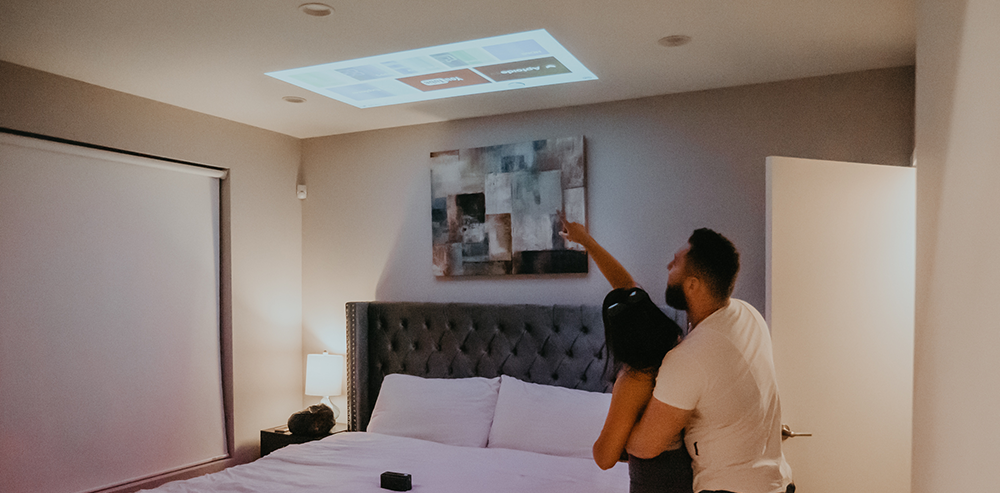
The Vankyo GO300 Smart Wi-Fi Mini Projector is one of the most accessible portable projectors to set up. Thanks to its small size of 5.80x3/10x9.30 inches and low weight of 2.41 pounds, this projector can be easily transported into virtually all environments and could be set up in minutes.
It has high compatible connectivity and media support features, like an integrated Andoird 7.1 OS (Operating System) with access to the Google Play store following smooth connection to most video and TV streaming apps. This allows the projection set up to be very fast; you're a few clicks away from streaming your favorite content directly through the projector.
Given that the projector battery is fully charged, the device permits a long connection to your varieties on TV series, video games, and presentations on the go. Its Wi-Fi and Bluetooth compatibility enables easy connection to multiple devices like speakers, which can transform your portable projector experience into a portable home theater experience.

The Vankyo Burger 101 Pico Portable Projector is widely known as the most convenient projector for easy set-up. Its ergonomic design, 1080p resolution support, integrated media connectivity features, and long-lasting 5200 mAh battery make it a very user-friendly device. It comes with an integrated carrying pouch for easy access and transport.
This portable projector only needs a suitable place to rest, a projecting surface; these keep it going. Its highly accessible connectivity features make it much like its companion mentioned above.
Like all portable devices, we recommend keeping your projector and accessories well-organized to get the most accessible and most convenient set-up possible. Using the carrying pouch or minimal space in a backpack or carrying bag can easily allow you to maintain and set up this projector in almost any setting.
One of the essential skills to have when thinking about setting up a portable projector is knowing how to create a memorable projector experience in almost any location. Let's explore the three most common environments in which one might be planning to use a portable projector.
Setting up a portable projector in a home is one of the most accessible procedures you'll ever have to undertake. Most houses are constructed using linear architectural features (straight, flat, and angular surfaces). These features make almost any wall in the home (provided that it's a clear non-intrusive color like white) the perfect cover to protect your images, videos, games, TV shows & series, and more!
To set up your portable projector in the home without issues, all you need to do is follow this list of steps we've compiled below.
The camping environment can be one of the best places to connect with your loved ones. It's the perfect space to link back to nature, enjoy fresh air, and get some physical activity. One of the best moments is the use of the media, be it movies, TV shows, or games. With the ease and portability of Vankyo's portable projectors & accessories, you'll be able to enjoy a quality projector experience while camping in the great outdoors.
To set up your portable projector in the outdoor camping environment without issues, all you need to do is follow this list of steps we've compiled below
Following the outdoors theme, the ability to set up a portable movie theater outside with portable equipment is one of the most convenient ways to get a movie night going. Be it on a patio, a garden, a camping trip, or on an RV / Camper van. Vankyo's portable projector offering and accessories allow you to create a movie theater environment anywhere.
To set up your portable projector as an outdoor movie theater environment without issues, follow the list of steps compiled below:
Now that you know how to quickly set up your portable projectors in the best way possible, you'll be able to enjoy your media, in a variety of settings, without having to worry about complicated cables, overheating, and space management that most 'conventional' projectors require.
The most critical steps of a perfect portable projector set-up: projecting surfaces, portable projector specifications, and media & connectivity features are outlined. Also analyzed Vankyo's lineup of high-quality portable projectors, the Vankyo GO300 Smart Projector, and the Vankyo Burger 101 Pico Projector.
Finally, some comprehensive lists of the few steps to follow and enjoy, a quality projector set up in a home and outdoors movie or camping environment are discussed. This way, you'll be armed with the knowledge to efficiently and effectively use your portable projector anywhere.
June 03, 2021
One of the most significant advantages of technological advancement for the consumer electronic market is portability. As time passes, component technology is exponentially smaller, and as manufacturing methods expand, they become cheaper and more available to all.
Projectors tend to be imagined as large devices that take a lot of time to set up and operate. Although this remains true with some projectors, the advent of technological advancement has allowed projector technology to become as equally portable as many other devices.
This article examines the differences between portable projectors and 'normal' projectors, looking at the specifications and features that make portable projectors unique. We'll also compare one of Vankyo's most popular portable projectors (the Vankyo Burger 101 Pico Projector) with its closest competitors. Finally, summarize with a list of features that make the Vankyo Burger 101 Pico Projector one of the best portable projectors available today.
Unlike conventional projectors, portable projectors have a target audience that is more preoccupied with having access to a quality projector experience on the go. An average user of a portable projector focuses on the projector's highly portable & versatile features, including the ability to set up a quality projector experience in almost any context and without occupying much space.

One of the most significant innovations in terms of projector technology is the miniaturization of components. A few years back, if you'd love to enjoy a quality projector in action, you are most likely to organize a specific place in your home, office, or academic environment. Projectors tended to be bulky, loud, and generally featured as a hallmark/feature of a room.
Today, projectors like the Vankyo Burger 101 Pico Projector permits users to carry a pocket-sized device everywhere they go. It's so tiny that you don't even require a dedicated space for it, as it fits perfectly on top of a table, couch, bed, book, and more.
The device gives you all the privileges to operate a tiny projector without worrying about the system of connecting cables because it was programmed with a last-longing battery; thus, the device is all accessible anytime – provided it is charged. Some of the significant advantages of portable projectors are listed below in order of specification, which explains most of the qualities observed in portable projectors today. And thus, aid handling and operating system when you finally get one.
Quickly let us examine each factor's significances in a suitable portable device, right before we consider the portable projector comparisons. The most common way to compare projectors is to look at their raw capabilities in terms of specifications:
Before an in-depth examination, what do Vankyo Burger 101 Pico Projector's competitors offer in varieties of specifications?
The BenQ GS2 LED Portable Projector is a high-range portable projector with Bluetooth speaker capability. It’s a VGA (480p) to Full HD (1080p) compatible device that uses extensive wireless features to create an integrated experience, perfect for the home. The projector’s bulky design and large size make it so it can’t compete with the Vankyo Burger 101 Pico projector’s ergonomic portability. This projector’s unique features are an integrated Apptoid TV app for convenient media integration and automatic keystone correction.
The Sony MP-CD1 Portable Pico Projector is Sony’s most popular portable projector. It’s one of the most miniature portable projectors available in the market and uses a simplistic - streamlined design that resembles a portable battery. It has a built-in speaker and average battery life up to 2 hours in continuous operation. It has a native SD (Standard Definition) resolution with Full HD (1080p support). This portable projector offering delivers average specs for a premium price, making it one of the less accessible projectors on this list with reasonable value-for-money.
The Epson PowerLite 1781W Wireless Projector is one of the high-end portable projector offerings from Epson. This portable projector has one of the best LCD lenses of all the offerings, including lumens output of 3200 that guarantees a sharp, bright, and clear image. The projector has a unique native WXGA resolution of 1280x800, with 1080p support included. It’s the most expensive portable projector offering on the list, falling short in terms of ergonomics & design, as it has a square layout that makes it slightly cumbersome for travel.

Now that we understand the Vankyo Burger 101 Pico Projector's main competitors, let's take a look at the different sets of specs & features that make the Vankyo Burger 101 Pico Projector special.
The Vankyo Burger 101 Pico Projector boasts a native resolution of 854x480, which is impressive for a small device that can produce clear, crisp, and quality images at such high aspect ratios and distances.
The projector also supports 1080p high-definition (HD) media, which allows the projector to stay on course with most of its competitors by playing the most modern types of high definition media, including movies, pictures, videos, games, and presentations.
Today, the Vankyo Burger 101 Pico Projector is one of the most ergonomically sound-designed portable projectors. The design is highly curvaceous and somewhat resembles a burger, a feature from which the device originated its name.
The projector has a comparable size with its competitors; it differs from an original and durable design that makes it very travel-friendly and more portable. It's much easier to fit the round-edged Vankyo Burger 101 Pico Projector on any backpack than the bulky, cube-like design of most of its competitors.
Even though the Vankyo Burger 101 Pico Projector lacks the lux & lumen fidelity of some of its high-end competitors, it still manages to come out ahead of some of Vankyos conventional projector offerings. The projector's 2600 Lumen is more than enough to guarantee a clear, crisp, and bright image at the recommended projection distances.
The Vankyo Burger 101 Pico Projector has a varied set of connectivity and media support options that rivals and matches its competitors. It has an HDMI input port, a 3.5mm headphone jack, a power master (on/off) switch, a micro USB charging port, and a DC5v adapter output port.
It also supports most projector-friendly apps (applications) and has screen mirroring features alongside its laptop, smartphone, TV, TV box, TV stick, videogame console, and USB storage device support.
In terms of affordability, the Vankyo Burger 101 Pico Projector beats most of its competitors. It sits somewhat in the middle, being a budget-friendly yet slightly high-end device that tries to encompass the best of both worlds. If you are looking for a quality portable projector experience without having to pay exorbitant premiums for features like 1080p resolution support, then the Vankyo Burger 101 Pico Projector is for you.
On top of its impressive set of basic specifications, the Vankyo Burger 101 Pico Projector has some remarkable features that make it stand out against most of its competitors. The Vankyo Burger 101 Pico Projector is one of the only portable projectors to boast full 3D effects support, for starters.
It also has manual and automatic keystone correction of up to 40º for those hard angled surfaces one might encounter with this portable projector. Its 5200 mAh battery is also one of the longest-lasting batteries for portable projectors, handling the portable projector's regular operation for up to 3 continuous hours.
The Linux OS (Operating System) of the Vankyo Burger 101 Pico Projector is also very advantageous. It allows the portable projector access to a variety of applications and screen mirroring functions that some of its competitors lack. All this is complemented with built-in WiFi for easy access to the internet.
In conclusion, we found out that the best portable projector for travel is the Vankyo Burger 101 Pico Projector. This is not only limited to striking a balance between portability, price, and specifications but also has one of the most travel-friendly designs of all portable projector offerings. The Vankyo Burger 101 Pico Projector even comes with its portable bag for easy storage and carrying during travel.
January 26, 2021
Within Vankyo lineup of projectors, there are a couple of models that impress with their unbeatable price/quality relationship. On the one hand, we have the Amazon bestseller Leisure 3 Mini Projector, a home theater projector that threads the line between accessibility & affordability. On the other hand, we have Vankyo Performance V630, an HD projector that touts a powerful performance upgrade when compared to other models.
In this article, we will do an in-depth comparison between Vankyo Leisure 3 and Performance V630 projectors, and we will try to answer the question - Vankyo Leisure 3 vs Performance V630: which one is better?

| Vankyo V630 | Vankyo Leisure 3 |
| Native Resolution of 1920x1080 | Native Resolution of 800x480 |
| High Lux & Lumen Output | Average Lux & Lumen Output |
| Contrast Ratio Of 5000:1 | Contrast Ratio Of 2000:1 |
| Image Scaling Of 46 < 300 Inches | Image Scaling Of 32 < 176 Inches |
| Manual + Digital Keystone Correction | Manual Keystone Correction |
When analyzing the differences between Vankyo Leisure 3 & Performance V630 projectors, we should always take note of the different specifications (i.e. specs) and features that make each projector unique. The main set of specs and features that are unique to projectors are:
Let’s have an in-depth look at each projector, and see how their specs compare and what it all means when it comes to making an informed purchase based on what type of device might be better suited for your specific use case.

Vankyo Leisure 3 Projector is one of the most successful projectors available in today’s marketplace. It is an ideal device for those who look for an approachable, affordable, and high-quality solution for their projecting needs. Let’s have a look at some of the main specs & features that the Leisure 3 offers.
Image quality & resolution: Vankyo Leisure 3 Projector has a native 800x480 (480p) resolution, meaning that the image quality defaults at 480p. Vankyo Leisure 3 is also capable of scaling its image quality to a 1920x1080 (1080p) resolution, making it an excellent SD (i.e. Standard Definition) and HD (i.e. High Definition) projector.
Lux & lumen: Vankyo Leisure 3 Projector gives off 2400 lumens. This makes it a very capable projector in terms of image clarity, sharpness, and definition over distance. Even if it is not able to keep up with most HD projectors, Leisure 3 is still powerful enough to be used for home entertainment.
Image scaling: Vankyo Leisure 3 Projector has very impressive image scaling capabilities, it is able to outstretch most flat screen & smart TV’s. The projector scales images or video from 32 to 176 inches on a minimum distance of 4.9 feet up to 16 feet.
Media support: Vankyo Leisure 3 Projector is compatible with almost all modern media, which makes it a very reliable projector for most uses. It supports external streaming services, screen mirroring applications, file transferred video/audio/images, and videogame consoles.
Connectivity: Vankyo Leisure 3 Projector allows a wide range of media to be connected through it, this is thanks to its great variety of connectivity support. The projector includes HDMI, AV, Micro SD, USB, and VGA connectivity features.
Affordability: This is one of the greatest strengths of Vankuo Leisure 3 Projector. It is one of the most affordable HD capable projectors on the market, and for all its features and compatibility characteristics, there are few projectors that are able to match its price/quality relationship.

Vankyo Performance V630 is one of Vankyo’s high-end tier of projectors. Falling squarely within the HD projector category, Vankyo Performance V630 delivers in terms of high-fidelity video & audio, impressive image scaling and image quality characteristics, as well as an extensive array of media & connectivity support.
When compared with other HD projector offerings, Vankyo Performance V630 maintains an excellent price/quality relationship, making it a very accessible device - even for new users into the world of projectors.
Image quality & resolution: Vankyo Performance V630 Projector has a native resolution of 1920x1080 (1080p), which makes it a dedicated HD projector. The 1080p quality makes Vankyo Performance V630 Projector one of the best projectors to enjoy all sorts of high-quality & immersive content.
Lux & lumen: Vankyo Performance V630 Projector has a lux value of 6000 units and a very high lumens value, making it one of the highest-fidelity projectors in Vankyo lineup. The high lux & lumen counts guarantee the projector retains a crisp, clear, and sharp image quality regardless of distance & scaling.
Image scaling: In terms of image scaling, Vankyo Performance V630 Projector is able to scale images from a minimum of 46 inches up to 300 inches from a distance of 5.15 - 30.18 feet. These image scaling characteristics along with the high lux & lumen output, are able to ensure high-fidelity image quality in almost any environment that the projector is placed in.
Media support: Vankyo Performance V630 Projector possesses a wide array of media support and compatibility. As a high-end HD projector, Vankyo Performance V630 Projector allows for Apps, PCs, Laptops, USBs, Android & iOS smartphones, screen mirroring, and even video game console integration out of the box, making it ideal an ideal device for high-quality media streaming and interactivity.
Connectivity: To back up the wide selection of media features, Vankyo Performance V630 Projector comes with all the necessary connectivity integrations, including 2 HDMI ports, USBs, VGA, AV, SD cards, a 3.5mm audio jack, an integrated operating system (OS), and even WiFi features.
Affordability: For a high-end HD projector, Vankyo Performance V630 Projector remains affordable when compared with other HD projector offerings, making it one of the most affordable HD projectors available in the market today. The exponential increase in image quality, customization, and performance when compared to the Leisure 3 guarantees a more immersive projector experience.
The short answer to this question is that it all depends on what type of person you are. Vankyo Leisure 3 is a good choice if you are looking for an affordable, well-rounded, and balanced experience that remains compatible and highly engaging with most modern media options. This makes Vankyo Leisure 3 a great projector for newcomers.
If you are more interested in obtaining a higher-quality experience, and you can afford the extra price, Vankyo Performance V630 HD Projector is an excellent choice. It offers greater control in terms of customizing your projector experience, including more inclusive media support, better image scaling, resolution, and lux/lumen counts. The added value in terms of features and specs makes Vankyo Performance V630 an excellent choice for those seeking a more immersive projector experience.
Now that we have explored the main differences surrounding a Vankyo projector comparison: Leisure 3 VS Performance V630, you’ll be better equipped to make an informed decision about what projector is better suited for your needs.
As one of Amazon bestsellers, Vankyo Leisure 3 Projector is a device that balances its specs and features in an accessible, efficient, and affordable way, making it a great first projector. Its extensive media support, connectivity features, and 1080p capable resolution make it best-value for money projectors available in the market today.
We also learned that Vankyo Performance V630 is a powerful HD projector that manages to remain affordable. With its native 1080p resolution, extensive image scaling, keystone correction, and comprehensive media & connectivity support, Vankyo Performance V630 is the perfect projector for those seeking an immersive and high-end projector experience.
December 05, 2020
Personal tablets are one of the most versatile and useful devices that can be found in today’s market. They excel in almost every context, like academic, office, leisure, or entertainment. Today’s tablets are powerful enough to be considered standalone computers that remain accessible and portable for everyday use.
A tablet’s usability is heightened by its amazing synergy with other devices, especially projectors. In this article, we will answer the question - What is the best tablet setup for projectors? We’ll also explain the different ways that you can connect your tablet to your projector, and what to do when your setup is not working correctly.
What makes tablets work so well in conjunction with projectors is their portability. For the office and academic environments, portability enables carrying tablet’s tools, information, and media to any presentation, class, or meeting - all settings where projectors might be used.
In the home environment, tablets have begun quickly replacing computers as home entertainment devices. With their large-high-quality screens, intuitive operating systems, and high storage capacity, tablets allow the average user to enjoy a high-quality entertainment experience in a portable setting.
Once projectors are introduced, the tablet can be used to transform any projector setup into an exceptional movie theatre, or gaming room. All that is needed is an effective tablet + projector setup, which leads us to our next point.
There are many ways that you can connect your tablet to your projector, and every approach has its advantages and disadvantages. Here are some of the most efficient ways that you can use to enjoy your projector and tablet setup.
Screen mirroring is one of the best ways to interface your tablet and projector. It works by allowing your tablet to stream its screen into the projected image of your projector via screen mirroring apps. In order to setup screen mirroring between your projector and tablet you will need to:
If you don’t want to connect your tablet and projector through internet, you can connect them with physical HDMI accessory. Most tablets don’t have an HDMI port included, so you will need to purchase a USB to HDMI converter for this to work.
Connect your tablet to your projector by using an HDMI cable plus accessory. You can follow a few simple steps to get a wired, but reliable tablet + projector setup.
Another highly effective solution is to stream your media by connecting your tablet and projector directly via USB. These works by essentially turning your tablet into an external storage device that you use to transfer your media files between the tablet’s and projector’s Operating System.
Using external storage to interface your tablet and projector can be tricky if the necessary compatibility is not right, that is why we recommend checking the compatibility between projector and tablet with a few simple steps:
First and foremost, we highly recommend that you check the compatibility between your tablet and projector, this will help you establish what type of connection method you should be using. To establish compatibility you will need to compare hardware specifications, in order to obtain them we suggest you:
Now it’s time to use what you have learned about your tablet and projector in terms of compatibility. If you are using a projector that does not have an Operating System to support apps, you should look towards an HDMI converter method. On the other hand, if your projector does support apps, you can download any screen mirroring apps - this means no more cables around the house.
On the off chance that you need to stream your media via storage, if the projector supports it, simply use your tablet as a file transfer device. When connection method has been decided, you can proceed to the next step.
Once a connection method has been applied, you can proceed to test your results. Your setup should be up and running, and you can begin to enjoy the benefits of using such a portable setup. To test your results, all you need to do is start using your tablet and projector setup - movies, PowerPoint presentations, games, and videos are great uses for this setup.
Regardless of the method, you choose for the tablet and projector setup, some issues can present themselves. The most important thing is to keep a cool head and double-check most of the setup. Just in case, we have compiled a list of some of the most common issues and fixes that a tablet and projector setup might experience.
When basing our setup on the reliable function of our home internet connection, it is inevitable that at some point we run into some issues. This can be observed when choosing to connect the tablet with the projector using screen mirroring apps. The issue might present itself as lag, freezing frames, or a black/connection lost screen.
The best way to deal with this issue is to double-check your internet connection. Some steps to follow that can help you re-establish a reliable internet connection in both devices of your setup are:
If this soft reset is not enough to fix the internet connectivity issues, you might want to consider calling your Internet Service Provider (ISP) and request a technical evaluation of your internet setup.
If you are connecting your tablet and projector via HDMI converter and you find something is wrong. It’s time to check your HDMI setup. HDMI and USB cables are known to be flimsy if they are cheap, and even the good ones can break easily if they are mishandled often. We recommend that you always gently treat your cables to extend their life.
Before following the steps that might help troubleshoot this problem always start with checking if the HDMI or USB cables are the actual sources of the issue.
One of the most common sources of problems with any projector setup is overheating. You might know that both your tablet or projector is overheating if the performance of either device begins to fall or fail outright. Some steps to follow when fixing an overheated projector and tablet are:
If you fail to fix any of the issues that you are experiencing, it might be a good time to call customer support. Most tablet and projector manufacturers and sellers offer professional customer support. Remember to get your guarantee ready if you think you need a replacement or some component changes with either device.
Now that you know what is the best tablet setup for projectors, you should be fully equipped with the knowledge to create an amazing setup. We looked at the different connection methods that you can use to interface a tablet with a projector, including screen mirroring, HDMI converters, and file transfer storage. We also looked at some troubleshooting tips that can help you fix any issue regarding your projector and tablet setup.
November 28, 2020
Have you ever wondered if the remote control of your projector is compatible with other devices from the same company? This is a common question that makes sense given the nature of remote controls made by modern manufacturers.
Most companies use interchangeable parts which allow multi-device compatibility with their peripherals. Take VANKYO as an example, which is an emerging company that delivers in terms of quality, affordability, and reliability.
In this article, we will answer the question of remote control compatibility, as well as telling you the best way to set up your compatible remote controls. We’ll use VANKYO’s remote control as an example device in our article.
Remote controls have been an integral device of most modern homes, offices, universities, and schools. They are used to control various electronic devices from a distance, with no need to be physically close to the device. Some devices that take advantage of remote controls are:
Projectors have benefited greatly from the integration of remote controls into their peripherals. Remote controls allow a projector user to comfortably and conveniently control their media at a distance, making projectors an essential tool for business and academic presentations.
With the advent of impressive technological diversity in modern times, remote controls have adapted and evolved - usually becoming smaller, smarter, and more compatible with other devices. Let’s have a look at some types of remote controls in today’s market.
Several types of remote controls can be used with modern projectors and electronic devices. The different types of remote controls are mostly unique due to the different types of data transmission methods they use to communicate with their intended device. The main types of remote controls are:
IR stands for InfraRed, a wavelength of light that is invisible to the human eye. Most modern projectors and many other types of electronic devices use IR remote controls. IR remote controls have been around for a while, and they are some of the most reliable remote controls out there.
The VANKYO remote control uses an IR transmitter to send inputs towards the IR receiver on all VANKYO projectors. It has an ergonomic design and is a classic example of a reliable, versatile, and easy to use IR remote control.
Bluetooth remote controls are a relatively new type of remote control that uses Bluetooth technology to send its signals to the desired device. Bluetooth uses slow-moving radio waves similar to those you find with most Wifi compatible devices - around the 2.4 GHz range.
Bluetooth remote controls have the added benefit of allowing further distances between remote control and device. The radio waves that Bluetooth technology uses are also harder to block by physical barriers such as walls, wood, or paper. A downside of Bluetooth remote controls is their battery usage, as Bluetooth technology requires much more electrical power than InfraRed.
If your projector has an operating system, there is a high probability that you’ll be able to use Screen Mirroring to stream your media from any PC, Tablet, Laptop, or Smartphone into your projector. This isn’t a type of remote control, but it’s a very reliable and flexible way to control what you watch in your projector from afar.
Screen Mirroring is pretty self-explanatory, it allows your projector to mirror the screen of a streaming device that is connected to the same network as the projector.
Screen Mirroring works by connecting both your streaming device (e.g. smartphone or tablet) and your projector with the same internet connection. If you are planning to use Screen Mirroring in your home environment, simply connect both devices to your home internet network.
A more contemporary way to achieve remote control compatibility is by using remote control apps. Most modern projectors that have an integrated operating system will have an app store where you can access and download remote control applications.
Remote control apps work by interfacing a smart device (e.g. smartphone or tablet) with your projector. All you have to do is download your desired remote control app on both your smart device and your projector. Remote control apps are a very practical way to transform your Smartphone or Tablet into a remote control, giving you further versatility.
Because of the way most remote controls work (especially IR remote controls) they have become much more compatible between devices made by the same company. Most modern manufacturers of electronic devices usually have several products that use shared peripherals between them. Headphones and their compatibility with almost any smartphone, PC, or tablet are a great example.
The remote control made by VANKYO is an excellent example of a compatible remote control used by the same company. The VANKYO remote control for projectors is compatible with all their products, it even offers an extra button for electronic correction in case you choose to purchase another projector from the same company.
The first step to ensure you create the best setup for your compatible remote controls is to check their compatibility with the manufacturer. This can be achieved through several means, the most common ones are:
The VANKYO remote control web page lists the compatibility of its remote control with all its projector offerings. They also have great customer support that quickly told us the compatibility specifications of their projector remote control.
When using a Bluetooth remote control, screen mirroring, or remote control apps it’s imperative that you update your projector’s software. To update your projector software you must navigate through your projector’s operating system and find the system updates. Some steps you can follow to update your projector’s operating system are:
If you are planning on using your streaming device as a remote control, either through screen mirroring or remote control apps, you’ll need to make sure that your internet connection is stable and working properly. To do this, you can try one of these methods:
You can also test your remote control with a different device and see if it works. This may work with IR remote controls and projectors/devices that have IR receivers within them. Most companies code their IR signals in a specific way, so checking compatibility before testing is a key aspect of successful remote control compatibility.
One of the most common and overlooked issues is that of battery life. Make sure your remote control is either charged or fully powered by working batteries. When the battery life of your remote control is low or unstable, you might experience delayed inputs, lag, or other unwanted bugs with your remote control experience and projector experience.
IR remote controls can sometimes work improperly due to a blocked IR transmitter. The IR transmitter on a remote control is usually located on the top of your remote control, easily distinguished as a piece of glass or plastic that stands out from the build of the remote control. The IR transmitter is usually a light shade of black, grey, or red (i.e. InfraRed).
Clean the IR transmitter of your remote control with soft tissue and some isopropyl alcohol solution. Also, make sure you have a direct line of sight with the IR receiver of your projector, as hard surfaces can block the InfraRed light from reaching the receiver.
Just as the IR transmitter of your remote control, apply the same treatment to the IR receiver of the projector. Some of the most common types of blockages that build upon IR transmitters are:
If your remote control or projector appears to be having issues that go beyond any practical solution, you might consider contacting customer support. Most companies and manufacturers have professional customer support that is able to help you with any concerns regarding your remote control or projector. Always remember to have your valid warranty at hand if your problem requires a replacement of the unit or any of its accessories.
All in all, we learned the importance of knowing the types of remote controls available to you. To answer our initial question, we learned that remote controls tend to be compatible with devices made by the same companies. In terms of how to set up compatible remote controls between projectors, we learned the importance of compatibility checks, projector updates, internet connectivity, and testing.
Remember that if you can’t get your compatible remote controls work, there are a few things you can do to help you resolve the issues. Always check your IR receivers and transmitters, as well as your battery life or charge. If still not work, you can always contact customer support to figure them out.
November 26, 2020
Wi-Fi has become one of the most adopted technologies by almost anyone looking to have access to the internet. The widespread use of Wi-Fi has bred a market for projectors (and other media devices) that use internet connectivity in order to expand their lists of features.
In this article, we’ll provide an in-depth answer to this question, as well as show you some of the most important things to understand when it comes to internet connectivity and its relationship with Wi-Fi and projector technology. We’ll also show you what to do when you have problems with a failed or unstable internet connection.
In order to have an internet connection within your home, office, or academic environment, you’ll need to explore options that might be available to you. Internet access is accessible through different means, and all of them have their pros and cons.
ADSL is one of the most widely used internet services on the planet. ADSL is a data transfer service that uses copper wire telephone lines in order to transmit data at high speeds. ADSL internet comes out of a telephone jack from your home, office, or academic environment, and it’s usually connected to a router that can then transmit internet access via Wi-FI or Ethernet (LAN)connections.
One of the biggest downsides of ADSL is uploading speeds. The service is known to have subpar upload speeds compared to Fiber Optic internet or even mobile networks. It makes up for the lack of upload speed on the download speed department, though. If you are looking to download media into your projector’s app store, ADSL is a good choice. But if you are looking to stream or upload content, ADSL might not be well suited for you.
Fiber optic cables are by far one of the most reliable ways to get high-speed broadband internet into any environment. They are cables that hold an optical fiber that carries light within its insulating jacket. The optical fiber can transmit data at the speed of light and is currently the most effective means of transcontinental communication on the planet.
If your house, office, apartment building, or academic setting have a land connection with fiber optic cables, you’ll be able to enjoy the reliable and incredibly fast speeds of this technology. Fiber optic cables are physically placed inside your desired area of coverage, and the cables are then connected to a router that can then transmit the internet access via Wi-Fi.
When it comes to internet connection access, the first thing that comes to mind for most is Wi-Fi. Interestingly, not everyone knows what this ubiquitous technology actually is and how it influences most of our modern connectivity.
Wi-Fi is a set of wireless network protocols, in other words - an industry standard for wireless internet access. Wi-Fi is based on the IEEE 802.11 standard, which is an industry name for the type of radio frequencies used by Wi-Fi devices. The most common type of Wi-Fi you find in the world today, and also the most readily available with most modern projectors, is the 2.4Ghz Wi-Fi frequency.
Ethernet is the most common local area network (LAN) communications technology available today. Ethernet is most commonly known by its cables, known simply as Ethernet cables. Using Ethernet cables to interface your projector with your internet router is the most reliable way to get a stable internet connection.
Unlike Wi-Fi’s radio waves, Ethernet cables are a direct physical link with internet service hardware. Wi-Fi signals can become distorted and weak as they pass through physical matter, making it significantly less stable than a wired connection. If your Wi-Fi router is far away from your projector, purchasing a long Ethernet cable and connecting it to your router is one of the best fixes for slow or unstable internet connection.
Mobile networks are communication systems that use a wireless radio signal to transmit their data to the transceiver (e.g. smartphone, tablet). Today, mobile or cellular networks are present on almost every corner of the Earth - giving telecommunications access to anyone possessing a mobile device (with a service provider SIM card) within their reach. There have been several evolutions of mobile network technology, mainly in terms of efficiency, speed, reliability, and coverage. The most widely used types of mobile networks today are:
The biggest advantage of mobile network internet access is the ease of use for the end-user. If you are looking to give internet access to your home (and therefore your projector and media devices) without the need for cable installations or direct physical connections, mobile networks offer the most flexible solution.
Mobile hotspot is a terminology that describes the use of a mobile device as a portable internet transmitter. In other words, by using a mobile hotspot you can transform your smartphone or tablet into a miniature Wi-Fi router. There are several things that should be in place in order for your mobile hotspot to work with your projector, they are:
It’s very important that the device you use as a mobile hotspot has mobile data enabled either by a contract or prepaid plan with the service provider of your choice - mobile data isn’t a free feature. Also, older devices don’t have mobile hotspot features, so if you can’t see one when searching the settings, your mobile device is most likely outdated.
When using your projector via Wi-Fi, the location of the Wi-Fi router is key. Physical barriers such as walls can block or downgrade the quality of the radio waves emitted by the Wi-Fi router. Some steps you can follow to guarantee a stable transmission of the Wi-Fi signal are:
●Position the Wi-Fi router in close proximity to the projector - the same room is fine.
●If the Wi-Fi router location can’t be changed, try using a Wi-Fi repeater.
●Make sure there’s no metal, thick walls, or hard materials blocking the Wi-Fi radio waves.
If your projector’s Wi-Fi settings show the projector is indeed connected to your network but the internet isn’t working or is very unstable, you can try resetting the router to factory settings. Internet Service Providers (ISP) tend to have very restrictive configurations pre-installed in their router’s software, this can sometimes lead to a failed Wi-Fi connection or a very unstable one.
Before attempting to factory reset your router, we recommend you check your routers user manual (physical or digital) to see where the reset button is located and what you’ll revert when choosing this option. Some tips to effectively restart your Wi-Fi router to factory settings are:
Most modern projectors aren’t yet using 5G Wi-Fi. The most common type of Wi-Fi signal that is compatible with almost all modern projectors and devices is the 2.4Ghz band. If you bought or where given by your ISP a router with 5G capability, we recommend going into the settings of the router to change it back to 2.4Ghz.
In order to change the Wi-Fi router’s frequency band from 5G to 2.4Ghz you can follow a few simple steps:
If you can’t get your projector connect to your Wi-Fi, even if it shows as an available network on your projector’s Wi-Fi settings, you might have a faulty Wi-Fi module. Ensure that you try to connect a different device (e.g. smartphone, tablet, PC) to your network via Wi-Fi. By that you’ll figure out if you indeed have a faulty Wi-Fi module.
All projector manufacturers and retailers have professional customer support services that is willing to help you. Simply check your warranty, and call or email the customer support option that fits your projector’s specific manufacturer and/or retailer.
If your Wi-Fi module is broken, they’ll be able to change that part for you without extra cost - they might even get you a new projector all together (just remember to have your valid warranty at hand).
Remember always test your Wi-Fi connection with other devices in order to ascertain where the issue is. This is very important because problems with Wi-Fi can occur from many sources, some of them are:
In any case, you are now armed with the knowledge to tackle any issues regarding your projector and its Wi-Fi connection. If you encounter any problems on how to set up a stable Wi-Fi connection with a projector, remember that customer support (either online research, forums, manuals, or phone call) is always at your fingertips.
November 24, 2020
Screen mirroring is not as streamlined as we think, it is because various factors are involved. Many people think that this system is not perfect, but that is not the case. If you know the problem, you can solve it in advance. When your screen mirroring system doesn’t work, you can use various techniques to solve the issue.
Many people find it difficult to organize this system, and they consider it to be a hit and miss technology. They do not know that they can take various measures to stop their screen mirror system from working as you want. If you have limited knowledge about screen mirroring, you’re likely to run into problems.
With screen mirror technology, you can easily switch from the media that is playing on your Apple, Windows, or Android devices on a large screen such as media projector, television, etc. You can mirror your games, videos, music, personal photos, and much more. You can also view applications that run through the internet, such as YouTube and Netflix.
Laptops have more than one display mode while mirroring. Usually, you will encounter four types of displays.
1.External display only
2.Laptop display only
3.Extending the laptop display on your external display.
4.Duplicating the display of a laptop on an external display.
Sometimes, when you connect your device to a projector for external display, you will not be able to see the display. This usually happens when you incorrectly select the mode of display. Presenters usually use two types of displays. Some presenters are comfortable in using extended display, in which you need to set the presenter view options to this model. Some presenters use duplicate display, which displays the same content on the projector and the laptop.
In the presenter's view, you will be able to view upcoming slides, the current slide, and notes. Meanwhile, in an external display, you will be showing slides. This mode sounds amazing, but it depends on the projector and the computer’s capabilities. Also, many presenters are unable to control this feature. Experts don’t recommend this mode as it may sometimes cause confusion, and you may think that the screen isn’t mirroring. Many laptops are set to extended display mode on default when you connect your projector to your laptop, but you may feel like screen mirroring is not working.
To solve this problem, you need to switch your display mode. For that, you need to press Windows + P in Windows 8 or 10 (simply hold the Windows button and press P). Now, a screen will appear, showing you all the display modes.
You can shift through modes using the arrow keys. On many laptops, you can rotate between modes using key combinations. For instance, if you are using Windows 7, you can shift through the display mode with this method. Various computers have a dedicated key to switch to display mode. Make sure that you are pressing the function key along with the display mode key. After you press the key, you need to wait a few seconds for the setting to appear.
For the longest time, presenters relied on a VGA cable connection in their laptops, but they have now shifted to HDMI for screen mirroring. Nonetheless, many projectors are still using both VGA and HDMI cables to mirror the screen from your device to the projector and display the mirrored screen on the wall or white screen. There is a connector on both ends, which has 15 pins. You can use it to connect your devices to the projector. If your projector has an HDMI connection, we recommend you to connect your system with this cable for greater compatibility.
While connecting your data projector to your computer, you may experience a loose cable problem sometimes.
You need to connect all your cables securely in their suitable ports as many laptops require dongles to convert between VGA or HDMI and a USB-C or DisplayPort cable. Hence, carefully check each cable connection. You should remove all cables and re-seat them to make sure that the cables have proper connections.
Some projectors may have multiple input sources. It’s possible that the selected input source on the projector is using an input source that’s different from what your laptop is connected to.
On top of your projector, you can see a button. If it is not on the top, it may be on the sides of your projector. This button allows you to toggle through different input sources. If you cannot find the button on your projector, you can also change your laptop’s input source so that both devices are using the same input source. If you have an older projector, there may not be a button to toggle through the input sources. To change the input source on an old projector, you need to go through the settings and search for the option. Simply change the input source, and you can enable screen mirroring.
Forgetting to turn on the power is another reason why your projector may not be displaying the screen. This is also a common problem.
This problem occurs because when we turn on our laptop, you may not have connected it to a charger, making it run on battery. We forget and do not realize that our projector is not connected to a power source. Hence, when we try to turn on the projector, nothing will happen.
You need to check if you plugged in the power cord correctly or not. If it isn’t connected properly, make sure to plug it into a suitable power outlet. It’s likely that you have plugged in the power cord but forgotten to turn on the switch.
If you cannot find any of the above issues, this may be the problem. If you have connected your computer to the projector, but the display is not available, check if the projector is on the standby mode.
When your projector is on standby mode, the fan of the projector will keep on running, but the bulb will turn off. Standby mode is to cool down the projector after you are done with the presentation.
To solve this problem, you need to press the button to turn it on, and the projector will start running normally.
When you usually move or transfer your data projector, the cover of your projector may sometimes get loose. When this happens, even if you have plugged in the cord and turned on the switch, your projector will not work. Even if the projector is powered on, the bulb will not turn on due to safety reasons.
To solve this problem, you need to check all the covers to see if it is properly connected or not. If the covers don’t fit properly, you need to fix them, so they are no longer loose. Always remember, never check if your covers are loose or not while the projector is on. You may burn a component inside your projector or will be at risk of electrocution.
If your projector detects any problems, it automatically turns off. If you are experiencing a similar issue, the problem is not about your screen mirroring, but there may be two possibilities. Either the filters or fans are dirty, or the generic lamp is not working
To solve this problem, you need to open your projector’s case and clean out the dirt and dust with a blower. This will allow the components of your projector to work again. If you have cleaned the projector and it is still not working, then dirt may not be the problem.
Another reason for this problem will be the lamp. If you recently changed the projector’s lamp, you need to check if the lamp is suitable for your projector model or not. Generic lamps aren’t compatible with all projector models. Installing such lamps will cause an imbalance in the system, and your projector will shutdown. The only solution to this problem is to replace the lamp with an original one that suits your projector model.
By following the above methods and techniques to solve the issue of screen mirroring, you can solve the problem. If the projector is still not working, you need to take the projector to an expert. Proper maintenance of your projector is important as you can get into trouble if you want to use the projector, and it fails to work.
October 13, 2020
Have you ever wondered what is the power consumption of your projector? Do you want to know the monthly power consumption cost of a projector? If so, then this article is just about right for you. We are going to look at how to measure the power consumption of your projector, as well as to know what to do if you can’t get a good reading. We will also explain that how you can get a manual reading of your projector’s consumption.
Projectors are known to vary wildly when it comes to their power consumption, they tend to range from 50W for the smallest projectors, up to 150-800 watts for the much larger ones. Brightness is one of the settings that heavily dictates how much a projector will consume, as it’s a very demanding feature when it comes to electricity usage.
If you are looking to measure your projector’s power consumption, you should leave the brightness setting set in accordance with your preferences, in this way your reading will not fluctuate as much as if you were tinkering with the setting constantly.
When it comes to measuring your projector’s power output, there is a standard unit of measurement called a watt (e.g. W). Watts are used for quantifying the rate of energy transmission of most consumer-grade electronic products. Electricity companies use the Kilo-Watt unit of measurement (e.g kW). Kilo-Watts are used because they signify a much larger energy transfer rate - there are 1000W in 1Kw.
Another important aspect of measuring your projectors power usage is the consumption rate over time. What this means is the amount of power that the device uses over a determined period of time - the time is usually 1 hour. Consumer goods like projectors measure their power consumption over time using Watts. If you see a label on your projector that says its consumption rate is 150W, it means that the projector is using 150W per hour of operation.
Electric and utility companies measure the overall power consumption rate of your home, office, or apartment using a meter. These devices can be both analog or digital, and they are used by these provider companies to measure the overall amount of energy you have consumed per month. Utility meters are almost always labeled in Kilo-Watt-Hour’s (e.g. kWh). It’s important to understand where your meter is and how to count it if you are planning on measuring your projector’s power consumption manually.

Thankfully, in order to find your projector’s power consumption, all you need are a few easy-to-find numbers and some very basic math.
The first step is to find out the number of watts your projector uses in order to operate. Almost all modern projectors and consumer electronics will have a label attached to them - you’ll be able to find the wattage of your projector here. Another way to find the rate of power usage of your projector is to do a quick internet search. We recommend looking at the manufacturer or seller’s webpage in order to see the specifications of the device.
Remember that the number of watts that appear on the label is measured as watts per hour, this means that if you see a 50W label, your projector will use 50 watts per hour during normal operation.
In order to calculate the number of watts your projector uses every day, you can follow a very simple equation. (Device power consumption in watts) x (Hours used per day) = watt-hours per day. The device power consumption is the number you found on your device’s label, and hours used is the number of hours you use your projector per day.
As an example, we will take a look at a 150W projector that is used 2 hours per day: (150) X (2) = 300. As you can see, the equation is very simple and it gives us an accurate insight into the power usage of our projector per day. In this case, the 150W projector used for 2 hours will use 300W per day.
Utility companies will charge you in kilo-watt-hours (i.e. kWh) instead of in watt-hours. This means that in order to get a precise picture of how much power your projector is using each month, you’ll need to convert watts to kilowatts. This is a very easy operation, there are 1000 watts in 1 kilowatt. The operation goes as follows: (Device consumption in Wh) / (1000) = (Device consumption in kWh).
As an example, we will use the 150W projector from before. (150W) / (1000) = (0.15 kWh). Once you have your projector consumption in kilo-watt-hours you are ready to move to the next step.
In order to get an economic idea of your power consumption, you’ll need to know the rate per kilo-watt that your utility company charges. With most companies, this can be found on your monthly electricity bill. If you can’t find the rate when looking at your electric bill, you can call them and ask about it.
As an example, let’s say our electric company charges $0.50 per kilo-watt-hour. All we have to do to find out the rate of consumption of our projector in economic terms is to multiply the rate per kilowatt by the total amount of KW we use per day/month.
Calculating your monthly consumption is just as easy as the daily one. The operation goes as follows: (Daily consumption in kWh) x (Days in 1 month) = (Monthly usage estimate). With our example projector, we got: (0.15) x (30) = (4.5). This means our projector uses 4.5 kWh per month.
If you want to find out how much it costs: (Monthly usage estimate) x (Utility company per 1 kWh rate) = (Approximate cost of consumption). With our 0.15 kWh projector, we got the following results: (4.5) x (0.50) = (2.25). This means that our cost of monthly consumption if we are using the projector 2 hours per day - every day, would be around $2.25 at a rate of $0.50 per kilo-watt-hour.
If you are having problems acquiring accurate readings of your projector’s power consumption, you can always contact customer support. Most sellers and manufacturers of projectors have professional customer support services that would be more than happy to help you with any problem you might have. Make sure to keep your warranty in check before calling them.
Another great way to find out your projector’s power consumption is by purchasing a watt measuring device. These are usually small devices that are plugged into a wall socket. To use it, simply plug your projector’s electrical output into the watt measuring device and then pay attention to the readings it will give you. The readings will be labeled in watts.
If you find yourself in a situation where you have no access to electricity prices and projector consumption, we’ve got you covered. You can get a pretty accurate reading of your projector’s consumption by counting the utility meter manually. We have made a small list of some steps to follow in order to do it properly.
It’s very important for you to follow this step in order to get accurate readings. The first thing to do is to turn off every electrical device in your home except the projector. You also need to unplug any electrical plugs from their sockets, as this will also be picked up by the utility meter. Once you have turned off and unplugged everything, you are ready to the next step.
Now head over to your utility meter and write down the baseline (i.e starting point) reading you get. This reading is essential because it will allow you to determine the overall consumption of your projector. If you don’t have access to your utility meter, you can’t determine the consumption rate of your projector manually.
Since utility meters count your electric consumption using Kilowatt per hour, you should set your device to run for at least 1 hour. Don’t worry too much if you leave the test running for a few hours - you can always figure out the consumption rate of your projector per hour by dividing the total consumption rate after the test by the number of hours.
Now for the funny part, you need to get out a calculator and perform some basic math. Recover the new reading from the utility meter and compare it to the baseline reading you had written down. All you have to do is subtract the test reading with your baseline reading. The resulting number will be an approximate estimation of your projector’s hourly consumption. Remember to convert Kilowatts to Watts so you get a more standardized consumption number.
Now that you have all the necessary tools to measure the power consumption of your projector, you can figure out exactly how much you need to spend. Remember that not all projectors are equal, and some might need more power than others. If you can’t figure out what is the power of your projector, remember to contact customer support. You can also buy an accessory that measures watts on the internet, which is very handy if you want to find out your power consumption rates.
October 07, 2020
If you own a projector in your home or at your office then the term keystone is not something you are unaware of. When a projector is not perpendicular to the screen or the projector screen is angled in such a way that it leads to misalignment, it gives an effect called the keystone effect. But don’t worry! It’s not something that you can’t solve.
The keystone correction is a handy feature for those who own projectors and other electronic devices. There are many layers to it but the salient feature is the angle of keystone correction. The following is an example of what the keystone effect may look like.
The keystone effect can be fixed by two means; manual and digital. The manual correction method requires the adjustment of the projector and the room to accommodate keystone correction. This endeavor requires the lens projector to be adjusted in either a higher or lower angle with regards to a flat surface. On the other hand, digital correction digitally converts the data and scales to correct the keystone effect.
The manual method was used by old projectors. Nowadays, digital keystone correction is already embedded in a projector, hence automating it and making it easier to correct. It has opened a door to numerous possibilities in projector placement.
Even though keystone correction is an essential feature of a projector, it has both a good and a bad side to it.

Since almost everyone owning a projector deals with the keystone effect, people often have questions regarding the correct angle of corrections to adjust their images. But there is no definite answer to that. The angle of keystone correction varies from ±30° to ±50° but the distance of the projector, the screen and the model in use should be taken into account.
When a projector is set on a plain surface the angle isn’t taken into account, but if mounted on a standard lamp it gives an angle up to ±100° vertically and an adjustment of within ±5° horizontally. Moreover, if mounted on a portrait lamp it gives an adjustment angle up to ±10° vertically and ±10° horizontally.

The angel for keystone correction has been mentioned above and as it stands, it varies. It depends on the model of the projector being used and the degree of vertical or horizontal correction that is required. Now there are different ranges of projectors whose angle of keystone correction is different from the other, the reason being that every projector is equipped with different specifications that react differently to the keystone effect.
To talk strictly in terms of the angle of the correction for all the different projectors is impossible, and rightfully so. As this suggests, it is important that before you purchase a projector, you should become familiar with the angle of correction that the model offers for the keystone effect.
We understand that it’s not always convenient to place your projector in the center of the room, and a distorted image is an annoyance. You may have to carry a portable projector, which makes the keystone effect even bigger trouble for you. The keystone correction is your best solution to fix a trapezoid-like image and so you must take the angle of correction in consideration before buying a model of projector, as it fulfills your need for image adjustment completely.
When you explain the cons of buying a projector and present solutions to fix the deformed image, it seems like a hard job. Although digital angle correction has made it way easier today, keystone angle correction still sounds like a scary hassle to many people.
It might seem like an added hindrance in the beginning, but it’s something that you’ll get used to very easily and once you do so, it’ll become an added convenience for your projectors.
To help you get through the process beforehand, we listed some steps for you to make adjustments to your image:
What’s more important is that for such digital controls, you can even make the slightest changes in front of you while observing the output image without worrying about moving the projector too much.
You should be familiar with the fact that the keystone effect is fixed on the cost of image quality. The resolution drops with respect to the angle of correction because this is a digital process to fix the distorted image. On the contrary, manual adjustments of the projector don’t involve any sort of digital manipulations.
In fixing an image by stretching or shrinking it, or zooming it in or out, the pixels of the image will be directly affected. If there isn’t much difference you observe in the old distorted and the new perfectly shaped image, it’s great! But the resultant image is always less sharp than the original one. In some cases, the low resolution becomes so troublesome that it even sometimes ends up in mathematical errors, giving you a completely ruined and degraded image.
However, what still makes the keystone angle correction a great added adaptability to the use of projectors is that it’s a one-click change. It doesn’t cost your ease and can easily be fixed sitting on your couch, there is no physical labor involved.
Now if you think about it this way, that the manual adjustments of the projector aren’t always precise but the digital angle correction is an easy and accurate solution to your problem, then it seems like an idea totally worth it. Besides, if the audience is at a considerable distance from the screen, they might even totally be unaware of any quality distortions. Unless you’re really trying to pick the image quality, it won’t pose an issue.
It might not seem like it but the angle of keystone correction is really important in determining how your projector works and what quality of use it gives you. In terms of the angle of correction, the ideal angle is that of ±40° which allows balanced flexibility and maintains the dimensions of the image; let it be rectangular, square, or trapezoid. The higher the angle, the lower the flexibility, and the lower the angle, the higher the flexibility of the projected image.
The keystone effect tends to cause diminishment and ruins the image being presented. The angle correction helps the image being projected to restore balance in terms of translucency and light diffusion. It helps to hold up the quality of the image and allows the user to create a customized shape of the image being projected.
It’s fair to say that the importance of the angle of keystone correction cannot be overlooked. It’s extremely vital in determining the image quality, its dimensions, and its alignment. So, while you are in search for a projector for your house or your office apart from the major specifications, do ponder upon the angle of correction as well, otherwise, it will undermine your use of the projector and the projected images might not be what you would have hoped for.
October 05, 2020
As we use our projectors in our home, office, entertainment, or academic environments, we might begin to ask some simple questions that will have an impact on our overall experience. How long is the power cable of my projector? Are projector power cables interchangeable? If so, which kind?
In essence, all you need is a bit of knowledge to be able to enjoy your projector experience to its full potential. In this article, we will focus on the questions mentioned above - providing in-depth answers that will allow you to understand your projector much better.
We will also take a look at some of the best ways in which you can create a proper setup for your projector power cables, as well as providing some tips on what to do when you can’t seem to get your projector power cables working properly.

Power cables are one of the most common components of all electronic devices. They are cables that usually hold two metal conductors and one stabilizing fin to plug into a wall socket. Power cables are meant to transmit electrical power to any electronic device they are a part of.
All modern projectors use power cables in order to work properly - after all, without electricity, there would be nothing powering the device and allowing us to enjoy our projector experience.
Modern power cables are usually custom built to fit the specific needs and uses that they are required to fill. Most modern power cables that would be used in a projector will consist of three components:
Likewise, the makeup of each component varies according to the specific application of the power cable. The way each cable is made depends on three main causes:
Most indoor power cables use no protective jackets due to the low voltage that small consumer electronics like projectors use. Now that you have some insight into the definitions and specifications of most consumer electronic power cables, let’s talk about their use with projectors.
As with most electronic equipment, power cables come in a wide variety of shapes, sizes, and specifications. We will focus on the type of power cables most commonly found on projectors and other consumer-grade electronic devices, they are:
The only difference among all these types of power cables is the thickness of their insulation. In ascending order, SPT-1 to 3 work in pretty much the same way by using an 18 gauge copper wire at the core of the cable. The more voltage passes through the wire, the thicker the insulation, and thus - a higher SPT number.
SVT and SJT use stronger and thicker insulation materials and rated for use with heavier electronic equipment. SVT and SJT cords are still rated for home use. You will usually find an SVT or SJT power cable on very large projectors or other forms of home electronic equipment like modern washing machines.
Most projector power cables use one of these types of power cables, and they are usually interchangeable with one another as long as the copper wire in the core of the cable is 18 gauge.
Projectors are compatible with almost all SPT power cables that use a single, dual, or triple pin power connector. You can check the number of pins on your power connector by checking the number of holes on the projector’s power supply socket. If your connector uses a cable with 3 pins, then all 3 pins 18 gauge cables will work with your projector.
Most electronic devices use a similar system of power cable specifications, that’s why there are universal power cables that are able to fit on most electronic devices like PC monitors, home entertainment systems, projectors, TVs, and printers - just to name a few.
In essence, the shorter your power cable is, the more efficient the transmission of energy will be. As the length of a power cable increases, so does the resistance - sometimes creating interference or even drops in sound and video quality.
For most household applications like using a projector, this is almost never an issue, but if you feel like you need to know what the appropriate length of your power cable should be - never exceed 100 feet.
An easy way to extend a power cable, and reach your electrical socket without stretching the cable too much, is to use a power extension. By using power extensions, you can easily place your projector in almost any location without worrying about any problems with the distance.
Let’s have a look at some tips that will ensure you create a safe and efficient setup for your projector experience. Make sure to turn off and unplug your power cable from the projector if you are to handle any of its components.

This is a very important aspect of your projector setup that should always be accounted for. No one likes to have a power cable that is too short or bumps into your furniture, so always measure the distance between your projector and the power socket first.
If you find your power cable too short, you can use a power extension in order to reach your electrical socket safely. Make sure the power cable is not tight or hang on the air, as this can cause you to accidentally bump into the cable, damaging both the cable and your projector.
Make sure you check the power cable before plugging it into your projector, electrical socket, or power extension. If the cable has any perforations, indentations, or warped conductors - you might want to go on the safe side and discard the power cable.
If you are using a new power cable with your projector (e.g. a spare TV power cable), make sure that you have checked the compatibility to your projector. The easiest way to do this is to check the number of pins on the projector end of the power cable, if the pins match the number of holes in the projector’s socket, there comes the compatible power cable that is safe to use.
Test your setup in order to check that everything is working properly. If you encounter any issues while enjoying your projector experience, we have created a section within this article that might help you.
To answer the question of power cable interchangeability, the short answer is, it depends. If your projector is using a power cable that isn’t integrated into the power supply components of your projector, you might be able to use another one that you have laying around - as well as purchasing a replacement.
If your power cable is integrated into the projector’s power supply components, then it is physically impossible to change power cables freely. What you can do if your projector has an integrated power cable is replace the power supply components - thus changing the integrated power cable.
We recommend you check your projectors power supply specifications and build type in order to assess the compatibility of your power cables. Here are some of the things to look out for when swapping out projector power supply cables:
If you ran into any problems using your projector power cable, we have made a small list of some of the most common issues and what is the best way to fix them.
This is a very common issue that most people tend to overlook when encountering an issue with projector power cords. In order to fix it, all you have to do is make sure the power cable is inserted in the wall electrical socket and the projector’s power sockets. Some power cables can go loose after prolonged use or outside interference such as pets or moving furniture.
Some problems that may arise in your projector experience when using a faulty power cable can be:
The easiest way to fix this issue is by testing your projector with an alternative power cable. If you don’t have a compatible cable laying around somewhere, you can always purchase a replacement. If you purchase a replacement, make sure to buy one that is compatible with your projector build and specifications.
If you are having a persisting issue that appears to be unsolvable using any of the methods we have described, we recommend contacting customer support. All projector manufacturers and sellers often offer professional customer support that will be available to help you fix any issue.
Now that you have gained some knowledge and answers regarding your questions about projectors and power cables, we are sure that you’ll be able to enjoy your projector to its full potential.
We took an in-depth look at power cables and their relationship with projectors, as well as seeing the types of projector power cables, their specifications, compatibility, and interchangeability. We also analyzed the importance of power cable length in order to achieve an outstanding projecting experience.
We gave you some tips on how to create a proper setup for your projector and their power cables, including a few tips over what to do if you can’t seem to get your projector power cables to work - or if you are having persisting issues.
Remember that power cables are an essential component of projectors and all other home electronic devices, and with this knowledge, you’ll be perfectly equipped to create the perfect projector set up in any environment.
October 02, 2020
Many people buy projectors for entertainment purposes. They are devices that project images on a surface in front of it. Each project may differ from the other in several ways. For instance, some projectors may not have a feature to connect them to a smartphone; the connectivity option makes it easier to use the projector. Besides, when it comes to the power supply voltage of the projector, this factor also differs depending on the projector itself.
If you want to buy a projector, it is essential you do good research and determine which type of projector would suit your home. The main purpose of buying a projector for home is to enjoy movie nights with friends and family. Therefore, it is important to know how a projector operates and how much power does it need.
Continue reading on as we discuss the projector's power supply, the elements that affect the power supply voltage, and other useful information. It will help you understand which projector you must choose and what the energy requirements are.
If you’re a cinema freak and enjoy your weekends watching your favorite movies in a theatre, you must know how amazing it feels. It is not just the environment, but the optimal viewing experience, courtesy of the big screens. You can have the same thrilling experience at your home. Not sure how? The answer is installing a projector at home. Projectors help to enhance the viewing experience and take your movie night to a different level.
Of course, the use of projectors isn't just for movies, and if you wish, you can use them in board meetings for your presentations. However, have you ever wondered how this piece of technology works? What is the mechanism, or how does it operate?
First of all, there are several types of projectors, including
For this post, we will discuss the working of LCD projectors. An LCD projector operates differently from others; it consists of an intense beam of white light. This light reflects on a series of dichroic mirrors. These mirrors have a unique coating on them, and once the light hits them, each mirror projects a beam of red or blue light.
Now, if you're wondering how the images eventually emerge into a proper color, here is the deal. The dichroic crystal allows the tinted images to pass and result in projecting various colors. After this, whatever movie you're playing will project on the screen, allowing you to enjoy your movie at a whole different level.

Have you ever thought, how many volts does a typical projector use? It could be somewhere around 60 volts. However, this factor may change, depending on the type of projector you have. The brightness level of a projector indicates how much power the projector uses.
The lumens output of a projector indicates the brightness level and volt use. The usage of electricity by a projector usually ranges from 150 watts to about 800 watts per hour. Many models use around 300 to 350 watts per hour.
Well, there are several elements that influence power supply. When it comes to a projector, it is pretty much the same. A projector needs quality power and good frequency. Besides, a good voltage supply and the projector’s power factor influence the power supply.
Here are a few elements you should know linked to a projector’s power supply.
The ballasts inside a projector lamp are responsible for converting the electricity that enters the unit into an appropriate voltage that a projector requires to ignite and operate the lamp. Note that the voltage that enters the projector via an electric socket/outlet does not affect the ignition of mercury vapor or the voltages running inside the projector.
If you're wondering how many lumens your projector should have, well, it depends on the environment where you have the projector set. The lighting effect of your room can cause a big difference while using a projector. It might create a barrier and not allow the projector to project images as clear or high-quality as you want. You may have windows in your room, which allow outer light inside, or the lights you have in the room may be too bright.
Therefore, according to your lighting set up at home, your projector should have the right number of lumens. Lumens is the unit of measuring a projector’s brightness. Home theater projectors generally need 1000 lumens to 1500 lumens. If you have a room specifically dedicated to home theater, a 1000 lumen projector would be perfect. However, rooms with high ambient lighting, such as large auditoriums, may need a projector with 3000 lumens, at least.
The answer is yes. However, the question still remains as to when you can expect a fuse in your projector. As a projector is a technological device, complications are inevitable. It is important to use your projector with care and avoid placing it in temperatures that aren't suitable for it.
Depending on the model and make of the projector you have, a typical projector's bulb may fuse after 2000 hours of usage. Of course, once this happens, you can always replace it and avoid any inconvenience.
If you own a projector, you might be aware of the wide variety of options and models and how all of them have different prices. You could find an expensive model or a cheaper one as it depends on your preference and budget. However, the price of replacing a bulb or lamp in a projector is pretty much still the same.
A projector bulb can cost almost as much as what half a projector would cost. A bulb can easily cost around $300 to $500; However, it depends on where you are buying it from and your projector's model.
Home theater projectors come with different resolution outputs. Nowadays, projectors that enhance offer the ultimate movie experience at home come with fixed resolutions that include XGA, WXGA, HD, and 4K. The most popular format is HD for homes. Resolution basically refers to the number of lines of images that project on the screen. The higher the resolution, the better the experience will be. Following are the formats and their resolutions:
Now you know the reason behind the increasing popularity and continuous growth in demand for HD projectors. The resolution difference is quite high, making HD projectors the best projectors with high resolution.
One of the most unpredictable factors that could either be too much or less for a projector's power supply is the voltage. Why is it unpredictable? Voltage is the electrical force that derives electric currents between two points. The process of how the voltage may suddenly increase or decrease is quite complicated.
Voltage can affect the quality power in many ways, such as:
However, there is a way you can prevent this reduction in the power supply. Thanks to the advancement in technology, not only can you purchase a home theater projector but now have devices that can control voltage supply. Some projector companies also manufacture voltage control devices, and you could select one according to the voltage supply your projector requires.

Now that you know regarding the power supply of a projector, keep in mind, the power supply is an unpredictable resource; you should try to find alternatives. Other than this, if you're looking to purchase a projector for home, the above-mentioned details will surely give you an idea of what kind of projector you might need.
Of course, the prices of each projector vary depending on the manufacturer and model year. However, you can always find cheaper models and models that fit right according to your budget. If you face any problems with your projector, you can always contact your manufacturer or go through the given manual.
September 29, 2020
SD cards, short for Security Digital cards, provide users an excellent solution to storing extra information. These devices are suitable for smartphones, cameras, projectors, and several other gadgets and are a lifesaver for various situations. However, the SD card type that most tablets and smartphones use smaller than your average security digital cards. Some people also refer to them as micro SD cards. They are slightly smaller than regular cards and are often the same size as our fingernails.
However, it would be best if you never went by their appearance as these storage chips can store loads of data. You'd be surprised to learn that modern SD cards can store gigabytes of data. The type of card you should buy depends on your particular needs. For instance, mobile phones require a specific SD card type, and the kind of Security Digital card projectors require is entirely different.
These cards are easily portable and compatible with a vast range of devices (including projectors), as long as they accept the particular card’s implementation. Numerous manufacturers let customers implement regular and micro SD cards on their products. Modern projectors, in particular, come with spaces allotted for Security Digital cards. Why? Because it eliminates the inconvenience of hooking the projector with cables and lets you play everything from the memory chip.

There have been endless debates regarding using SD cards as internal storage. Of course, everyone has varying opinions about this topic, but it all boils down to personal preference. As far as projectors go, there are very few downsides and tons of advantages for using Security Digital cards as internal storage. Firstly, most of these devices do not have high built-in storage. In most cases, conventional projectors have 10 to 12 gigabytes capacity. While that is not bad, SD cards offer significantly higher storage space.
As discussed earlier, most memory chips available today can store more than 100 GB. Not everyone stores such an excessive amount of information, but having ample space always comes in handy. You never know when you need to save a high-resolution movie or video game, especially since most 4k content takes too much space in your internal storage. Since most projectors have a low built-in capacity, why not use a spacious SD card as its internal storage? It will provide sufficient room to save your favorite content while ensuring there is sufficient capacity for more.
What’s more, you will not need to worry about removing your card every time you switch off your projector. Instead, it would be best to let it stay there and use it as your go-to storage option. The option is particularly helpful for individuals who are always on the go. It eliminates the hassle of connecting cables and replaces it with a viable solution, letting you play your favorite content through your SD card.
There are very few downsides to using an SD card as internal storage for projectors. The most common problem that some individuals might encounter is a low-quality card. Luckily, you can prevent this issue by choosing your SD card from a reputable manufacturer.
How much space should your memory card contain? For most people, 32 to 64GB cards do the trick. As mentioned earlier, your preference plays a key role in determining your SD card’s capacity. For instance, if you are a DJ who plays music with 3 to 4 hour long videos at various parties, a 64 GB card would be ideal. However, if you are a movie or gaming buff who pays keen attention to video and audio quality and does not compromise on these elements, consider getting a Security Digital card over 100 GB.
There is nothing wrong with opting for a memory card with less space. Sure it will meet your storage needs, but what will you do if you suddenly have to save loads of content. You will most likely buy a new card to store it, but wouldn't it be better if you already had enough space earlier? You wouldn’t have to spend extra money and rush to the store.
Ask any expert, and they will say that having abundant storage space for your projector or any other device is a good idea. It saves money, time, and lets you store loads of information in a moment’s notice. Most individuals notice that choosing a handful of moderate cards is better than choosing a larger one. It is not a bad idea, but you would be better off by choosing a single SD card if you plan to use it as your projector's internal storage.
That said, choosing multiple cards makes sense from a security perspective. It is good to have some backup for occasions when something goes wrong. The market is full of faulty cards, and you never know when yours will stop working. Videographers and photographers should particularly consider buying more than one SD card to ensure they do not lose their entire data.

SD cards are available in various capacities, and all of them can connect to projectors as long as there is a suitable slot. However, the media file you want to play is a massive determinant for your SD card’s ideal capacity. If you use your projector to watch movies occasionally, a Security Digital card with 32 GB capacity will be sufficient. However, if you value picture quality, you will need more space as a single HD or 4k movie can be as heavy as 50 to 60 gigabytes.
As mentioned before, it would be best to invest in a high capacity memory card to steer clear from data storage troubles. It will particularly be handy for people who are always on the go.
Contrary to popular opinion, SD cards do not compromise image or video quality in projectors. Their only job is storing your data, and anything other than that is merely hearsay. However, you must choose a card manufactured from a well-reputed company to ensure it doesn’t have viruses or other malware. Whether you store a 720p file, 1080p, 4k, or 8k file, you can rest easy knowing that its quality will remain unaltered.
You must check whether your projector supports a memory card. Why? Because not every model is compatible with these cards. Older projector models, in particular, do not have slots for these cards. Also, please do not make the mistake of spending hundreds of bucks on a card only to learn that your device does not support it. Instead, check your project first, or better yet, buy one with an SD card slot.
Most individuals are on the go these days, and they do not want to be restricted to a single location to play their projectors. Instead, they want the freedom to view their content wherever they go and what better way to obtain this than by getting SD card compatible projectors.
Many long-time projector users thing using an SD card is a bad idea. Most people claiming this are purists and use older “classic” models. In reality, things are vastly different, as modern projector models are heads and shoulders better than the older ones. They have better features, and their output is remarkably better. And since most new projectors enable users to utilize SD cards as internal memory, people have more reason to choose them instead of older variants.
It would be fair to say that using SD cards for your projectors is never a bad idea unless it contains malware. These memory sticks let you store heaps of data and transfer it whenever and wherever you please. You can even use these cards in multiple projectors – all you need to do is remove it from one projector's slot and insert it into another device's card reader. However, you must ensure that the cartridge’s size is compatible with the device as some projectors have different slot designs than your average device.
In most cases, you can determine what you want merely by looking at your device’s slot. Most manufacturers provide thorough instructions regarding suitable card types. Spending hundreds of dollars for a card that doesn’t match your projector’s size is the last thing anybody wants. It is a waste of money as it doesn’t fit your projector’s slot.
Also, it would be best to get a card that fulfills your storage requirements instead of buying one with a hundred gigabytes worth of storage space unless you need it. SD cards provide users a straightforward way to store and transfer information for those who don't know. One of the best things about these memory chips is that they offer users a non-volatile solution similar to most storage devices. Furthermore, you do not need a power source to store the data.
September 26, 2020
Have you ever wondered what type of USB do projectors use? Can I plug a USB 2.0 into a USB 3.0 port? We understand your doubt. USB’s have become a standard method of data transferring between devices for the past 30 years. They are ubiquitous in our daily life.
In this article, we will look at USB and projectors, explaining how USB's work, and the relationship between modern projectors and USB technology. We’ll also see the different types of USB technology, with its implementations and industry effects. We’ll touch on the projector and USB compatibility, explaining what are the most common types found in the current market.
As a final note, we will compare the 2 most common means of portable storage that are currently compatible with most projectors and other devices - USB drives and SD cards.
When talking about USB and projectors, it’s important to understand their relationship with USB interfaces. Since its inception, USB created a standard that would eliminate most of the proprietary annoyances of certain manufacturers.
By having a standardized system, almost all manufacturers and tech companies were able to further promote extensive integration with one another. This is why you can charge your American smartphone with a Chinese projector through USB cables and ports.
Most modern projectors will have USB compatibility as a standard. This means that they will be able to handle most types of USB storage and data (e.g. movies, slideshows, TV shows). Most modern projectors have the USB-C type cables that are used by smartphones and tablets, they will allow you to directly interface your projector with your device - in turn gaining access to excellent data transfer speeds and power supply capabilities.

USB stands for Universal Serial Bus. It’s a form of industry-standard specifications for computer devices. That is to say, the USB specification will dictate the specific build of connectors, ports, cables, communication, and power supply. This is the main reason why you can find USB almost anywhere.
USB is NOT a form of storage, instead, it is the medium by which storage is transmitted to other devices. That is why USB sticks are simply miniature hard drives with USB ports attached to them. They are commonly used for a great number of people.
USB technology, like most other industry-standard specifications, has evolved. There are currently 4 established generations of USB technology, all of them become increasingly efficient in terms of data transfer speeds, manufacturing, and compatibility.
This standard was the first iteration of USB technology. It allows the data transfer to speed up to 12 Mbit/s, a considerable improvement from previous industry-standard port and receptor technologies. Today, USB 1.0 compatible projectors have largely been phased out of production. You can still find some projectors from the early 2000’s era that are still USB 1.0 compatible.
In the year 2000, USB 2.0 was introduced to the industry with great success. Its adoption was slow at the beginning, due to the implementation of more expensive manufacturing techniques and further optimizations to the specifications. It allows a maximum data transfer rate up to 480 Mbit/s - an almost 40x increase in speed from its previous iteration.
The upgrade from 1.0 to 2.0 was necessary because of the increased performance and data sizes that were introduced at the turn of the millennium. Most computer companies realized that this trend will continue to increase, thus creating the need for a system that could handle much larger (and faster) data transfer and power supply rates.
Most projectors found in the market today are almost entirely compatible with USB 2.0 technology, taking full advantage of the faster data transfer rates.
The USB 3.0 (and its upgrades) was introduced in 2011. The speed of transmission rose to 5 Gbit/s, and with an entry into extremely fast and efficient data transfer speeds came a new industry standard name - SuperSpeed.
These types of USB specifications and protocols become frequently used in 2020, as most devices that emphasize the increasing demands of PC and mobile performance begin adopting this standard.
However, the USB 2.0 standard remains the most widely used in the world. This is due to the passing of time making the production of USB 2.0 much cheaper, efficient, and accessible - eventually replacing the USB 1.0 standard entirely. As of today, USB 3.0 is slowly gaining traction as a definitive replacement for all USB 2.0 interfaces.
USB 4 is the latest iteration of the USB specification standard. It was unveiled in 2019 and can handle speeds that go up to 40 Gbit/s, which is up to 8x faster than USB 3.0.
USB 4 is the only one that exclusively uses thunderbolt 3 interfacing technology, which will make USB 4 an industry-standard - prone to define our coming decade with the massive adoption of smartphone and PC devices throughout the world.
To date, there aren’t many projectors that have fully integrated USB 4 technology within their features.
In today’s market, projectors and USBs go hand in hand. Just like in the computer market, the USB 2.0 standard is still widely used for lower-end and budget devices. Most high-end devices with advanced performance use the USB 3.0 standard.
It is important to understand that USB 3.0 is backward compatible with both USB 2.0 and USB 1.1 - the only caveat is that the USB 3.0 cable or adapter will only run at the speed that determined by its port.
If you plug a USB 3.0 cable into a USB 2.0 port, it works only with the speed of USB 2.0, which is about 8 times slower. Thankfully, for most of our media needs, the speeds that USB 2.0 and even 1.1 provide are still quite fast and relevant to the general data needs of most people.
Modern projectors tend to be compatible with both USB and SD types of storage. However, have you ever wondered which one is better suited for a projector? Before we hit the question, let’s take a closer look at SD and USB storage, and let us see how they both stand up against each other.
SD or SDD stands for Secure Digital Cards. It’s a type of storage device that uses flash memory to store data. SD cards are usually very small. Most of them range from 12 to 33 millimeters in thickness. SD cards are one of the standard features in most modern projectors, which are normally used for storing digital data.
The storage capacity is one of the best traits of SD cards, in which the capacity may vary from 2GB up to 1TB. There are also many types of SD cards with different sizes that fit most modern devices. The different types of SD cards are:
We strongly recommend that you check your projector’s SD card type before attempting to use an SD card.
USB storage drives use the same type of flash memory technology as SD cards. The only difference is that they come with a USB port included (hence the name). They are typically focused more on office work (because of their USB and PC interface) and therefore come with lower storage capacities. The data transfer rates of USB are faster than SD’s though, so keep that in mind when choosing a projector that suits your needs.
All in all, you should pick the storage medium that better suits your needs. Neither one is better, but if you want to be sure, simply check what type of storage mediums your projector supports. If your projector can support both types of storage, you’ll have the option to choose faster transfer rates coming from USB, as well as the versatile and tiny high storage capacities of SD cards.
This concludes our thorough look within the world of USB technology. In terms of the basics of how to use a USB with your projector, we have learned that the best way to use a USB is to have a compatible USB cable, peripherals, or storage - which fits the compatibilities of your projector.
You should be able to stream your media easily and comfortably by using any USB medium. It’s a very effective technology that is an industry-standard for a reason. USB has and will continue to be an important feature of most of our modern devices, without it - we would be hard-pressed to enjoy the amazing data transfer rates that we enjoy today.
Remember that USB technology is highly integrated with almost all electronic devices. So your projectors, tablets, PCs, smartphones, and laptops will all surely have at least one USB port for you to use.
I agree to the Terms of Use and Privacy Policy.
© 2025 VANKYO. All Rights Reserved.
